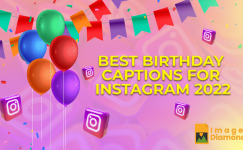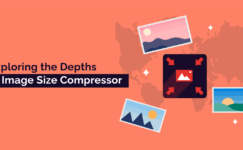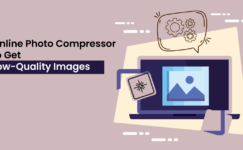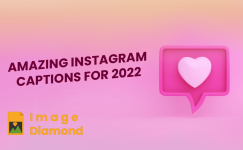This can be challenging to increase image size in KB without changing the pixels. Luckily, some of the quickest and simplest ways you can do this have been covered in this article. Let’s get to the point now!
Sometimes you need to enlarge images without changing the pixel dimensions. For example, you might need to print your picture at a high resolution because you want to enlarge it from its current size. However, trying to increase resolution of image might also result in increasing the image’s pixel count. It can change the image’s dimensions, even if you don’t want to.
2 Best Methods to Increase Image Size in KB
The number of pixels per inch (PPI) is an indicator to measure your image’s resolution. If you want to enlarge your image while keeping its pixel size, you must increase its resolution. Your picture will be larger when you use higher resolutions. These two methods Here are the best methods that you can use to enlarge image resolution:
1. Use an Online Image Size Increaser
Using an online tool to increase image size in KB is one of the best methods. You can use Imagediamond’s online image size increaser if you’d like to complete the task online without downloading and installing any software. Even beginners can get started immediately because the interface of this image enlarger tool is simple to use. Below are some of the steps that you have to follow to complete your task:
Import Image
Go to Imagediamond.com and find the image enlarger tool. Drag and drop or Upload the image file to the interface.
Enlarge the Image
Moving the slider will now enlarge image size. You can increase size of image as needed.
Click “Download”
Now click on the download button to start the downloading process in this image enlarger tool. Your larger-sized image will download in a short while.
2. Use Photoshop
Photoshop is a well-known photo-editing program that Adobe developed and sells and also works as an image size increaser. Professional photographers and graphic designers use it frequently to edit pictures. With the help of the many features this software provides, users can enlarge images without changing their dimensions. Follow the given steps to use Photoshop to increase image size in KB:
- Import the Image
Open Photoshop on your computer. By selecting File > Open, import the image you want to enlarge.
- Select Resize
Once your image has been uploaded, select Image > Image Size. A new window will then open.
- Change the Resolution
Uncheck “Resample Image” in the Image Size window to prevent pixel changes when you resize the image. After that, increase resolution of image to suit your needs. Once finished, click OK.
- Preview & Download
When you can save the edited file after resizing the image, preview it and choose File > Save or Save As.
Conclusion
You can effortlessly increase image size in KB online without reducing its pixel count. In this guide, we’ve explained the two best methods to increase size of image without sacrificing quality. The best way to enlarge images is using ImageDiamond’s image size increaser because this is a simple and straightforward method. I hope you can now easily complete this process without encountering any problems.