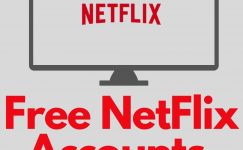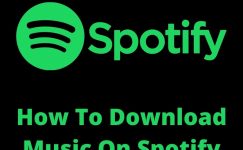MI Phone doesn’t want to bore its users from using the phone. That’s why they keep rotating lock screen wallpaper. It brings amazing wallpaper.
If you don’t like this feature for any reason & want to disable it then this article is for you.
Here I will show you step by step tutorial with screenshots on how to deactivate Glance from the lock screen in mi/how to turn off Glance for mi/how to remove Glance from mi phone/how to remove Glance from lock screen in redmi/how to stop glance in mi.
What Is The Glance Exactly?
The Glance is a feature that comes in MI smartphones. It changes wallpapers automatically from the lock screen. You see a new wallpaper on the lock screen whenever you press the power button.
This thing happens only when you are connected to a wi-fi network because download wallpaper needs a strong internet connection. Having a wi-fi connection means no buffering.
However, sometimes people don’t like this feature. They want constant wallpaper for their loved ones or any other reason. If you are one of them and don’t like switching wallpaper then the following steps are for you.
Also Read Coursium OTO & Bonus: Everything You Need To Know
How To Remove Glance From Lock Screen In MI Smartphone
Follow steps to know how to remove Glance from mi phone
- Open your smartphone
- Go to settings App as shown in the screenshot.
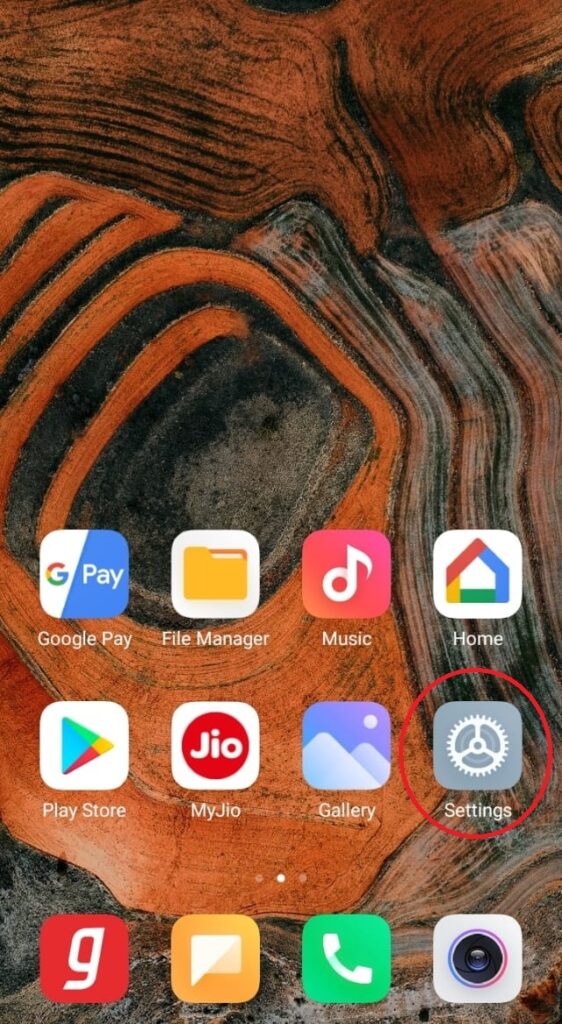
- Scroll down and tap on the lock screen
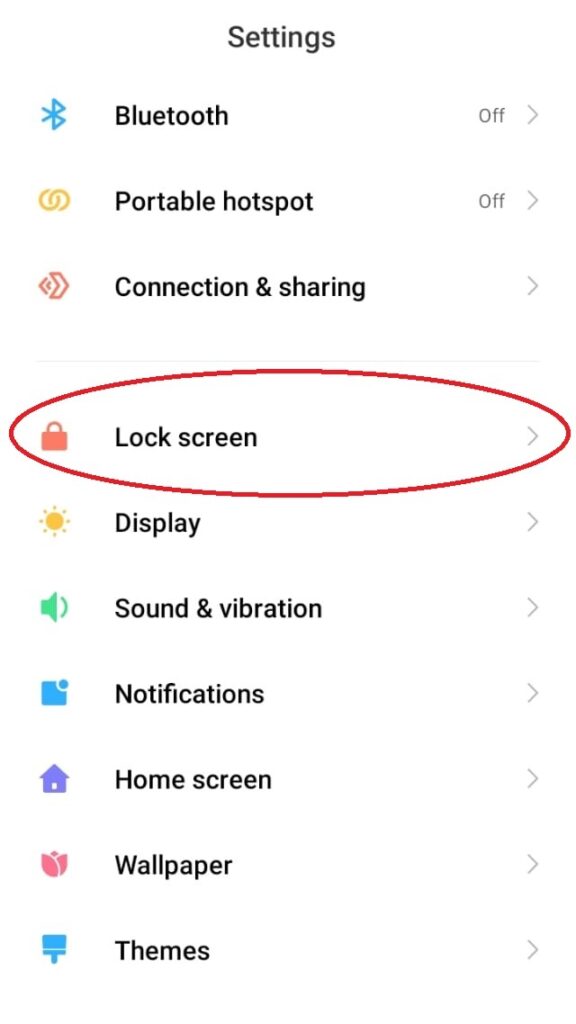
- Here you will see mi glance. Click on it, this will take you to a new activity.
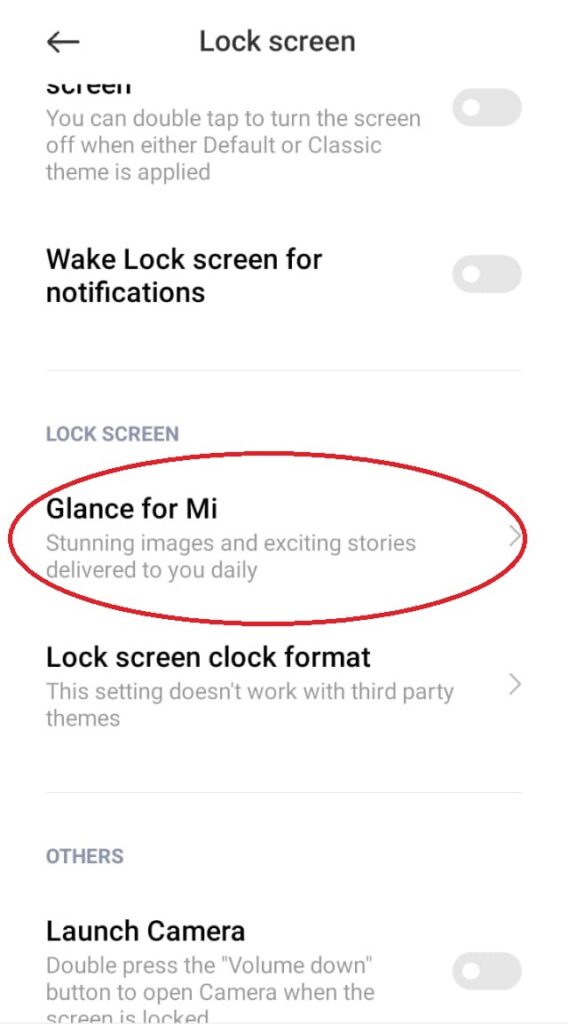
- As you can see in the screenshot, you can turn off glance for mi by tapping on it.
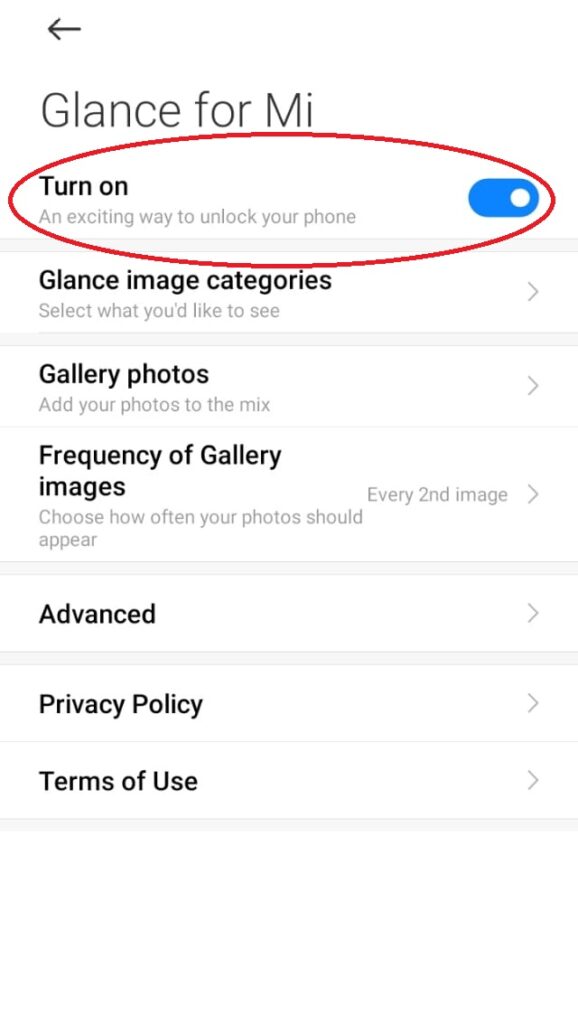
That’s it. From now your phone lock screen wallpaper will not rotate. Any time you want to switch on wallpaper rotation turn it on.
Reasons to Remove Glance From the Lock Screen
Removing Glance for mi from your lock screen can help you get rid of annoying ads and give you a cleaner experience. Glance uses extra mobile data to update the wallpapers and content, so it is a good idea to remove mi glance if you have a limited data plan. Also, it could extend the life of your battery. Moreover, if it shows you specific ads related to your interests, it might be possible that a glance breaches your privacy. Therefore, it is better to remove it from the lock screen of your mobile.
Final Words:
I like this feature on my mobile phone. We can customize the wallpapers with this feature. We can choose from their store or website. Moreover, we can choose our image to set on the lock screen.
Whenever we open our phone it will automatically change our wallpaper on the lock screen and set new ones from our given images to this feature. If you have questions related to this article. Then you can ask us in the comment section. We will reply as soon as possible.