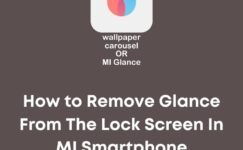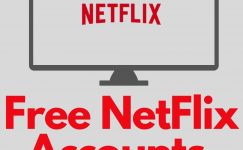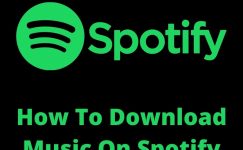Many facts show that visuals are widely used on social media platforms and have increasingly become their backbone. Everybody knows that people prefer clean and easy-to-share pictures. If you want to stand out on social media, choose images with an accurate format.
Choosing the appropriate image format for your posts can be challenging because numerous image formats are available. However, it seems that you know which format is best for your purpose, as you’re reading this article to learn how to transform PNG images to JPEG.
In this article, we will discuss how you can use a PNG converter and convert PNG images to JPEG without any problems. Let’s discuss everything you need to learn about this converter and both file formats.
Difference Between PNG & JPEG Images
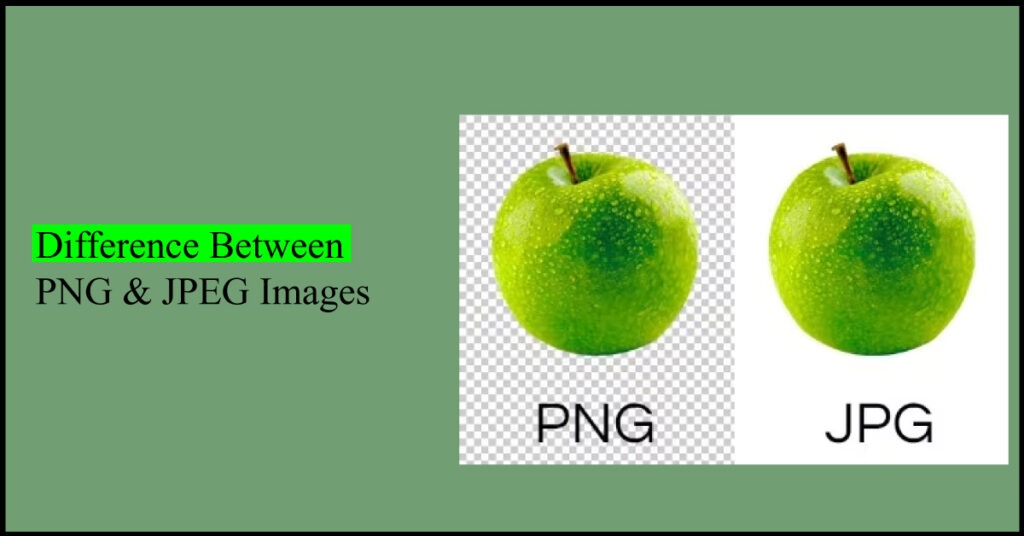
These two image formats have numerous similarities, and both are widely used. But still, there are plenty of differences between the PNG and JPEG file formats. JPEG files are highly compressed and easy to share and upload. In contrast, PNG files require more memory space due to their larger size. Comparing both image formats, the JPEG format is better for social media posts.
Why You Should Convert PNG to JPEG Online?
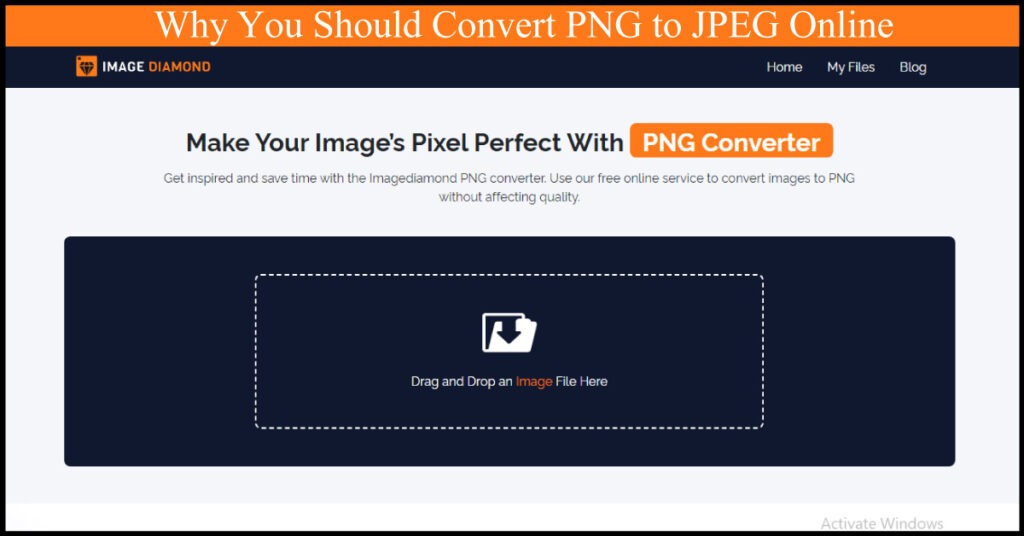
There are numerous reasons to convert PNG to the JPEG file format. The most crucial reason is reducing the size of the file. Most people convert PNG photographs to JPEG to reduce file size. This can be useful when uploading images online because smaller files load faster. Page speed is critical to good SEO rankings.
Need to Convert PNG to JPEG? Use ImageDiamond PNG Converter
If you want to convert your PNG images to JPEG, you have come to the right place. You can use Imagediamond PNG Converter because it is developed with advanced technology. Below are the steps you must follow to transform PNG to JPEG. After that, we will discuss the top-notch features of this PNG to JPEG converter.
Search PNG Converter
Visit the ImageDiamond PNG Converter and drag and drop the desired images that you’d like to convert into JPEG.
Upload Image
You can also upload many images for batch conversion.
Choose Formate
Choose the “JPEG” format from the available options, and click the “Convert” button.
Download Image
Once the conversion process is done, hit the “Download” button to save the converted image on your device.
Batch Conversion is Possible Now With ImageDiamond PNG Converter
Yes, batch conversion is now possible using this incredible converter for PNG images. You don’t have to pay any money to convert multiple images in a single conversion. Moreover, you don’t have to create an account or log in to use the services of this jpeg to png converter. The PNG Converter has made batch conversion easier than ever. You should try this online converter for a better user experience.
Final Thoughts
In this article, we have discussed essential details for transforming PNG images to JPEG. We discussed the difference between PNG and JPEG and why people need to convert PNG files to JPEG. Moreover, we talked about the Imagediamond PNG converter, which can effortlessly transform your PNG images into JPEG. We hope you found our article informative, and now you can easily convert photos into your desired format.