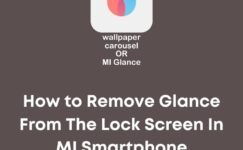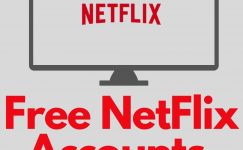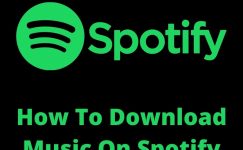These days, People use 4G internet or high-speed WIFI for their mobile phones & laptops. Because these days laptops & desktops also support wifi features. So, people stop to use a dongle to run the internet on laptops or desktops.
But if you think that you can’t dongle with our mobile phone. Then you are not totally wrong because you can use the internet speed on our mobile phone. But you need to full fill a few requirements to connect the dongle with your phone.
If you don’t know about these requirements and methods. Then you are in the right place. In this article, we will tell you the requirements you are phone and methods to connect the dongle with your mobile phone. Let’s start with the first method.
Can You Connect The Dongle With An Android Mobile Phone?
Yes, you can connect the dongle with an android mobile phone. But you can’t directly connect with your mobile phone. You need to full fill in a few requirements and follow these methods step by step.
There are 2 methods to connect a dongle with a mobile. Follow these methods to connect your dongle with your phone.
First Method: with the help of a desktop or laptop
In this way, you need windows 10 laptop or desktop with wifi support. If your desktop does not have wifi then you can buy wifi stick for your pc. Furthermore, you need one dongle that you want to connect with your phone.
Turn on your laptop or desktop. Put dongle in your pc or laptop and connect with your pc or laptop. Now you need to turn on the hotspot of your pc or laptop and you can connect your phone’s wifi with this hotspot. Enjoy the dongle speed on your mobile phone.
Steps to turn on the hotspot of laptop or desktop
- Tap on the windows button
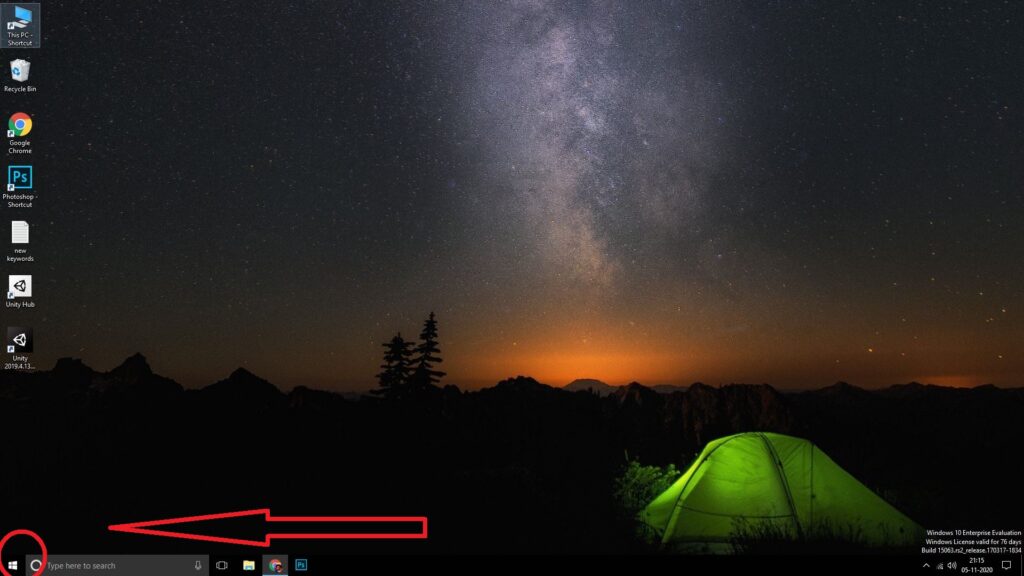
- Tap on settings
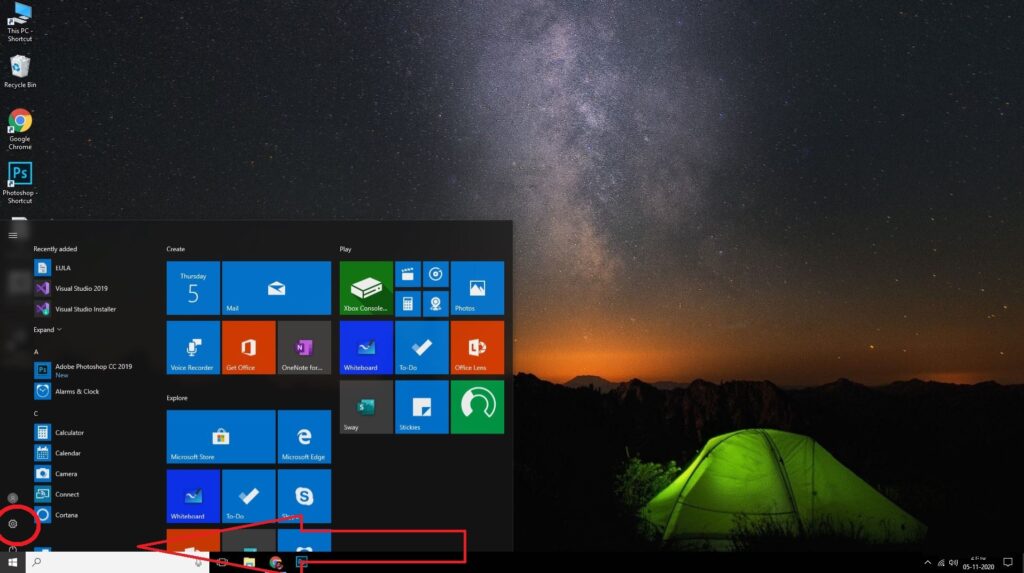
- Open networks and internet
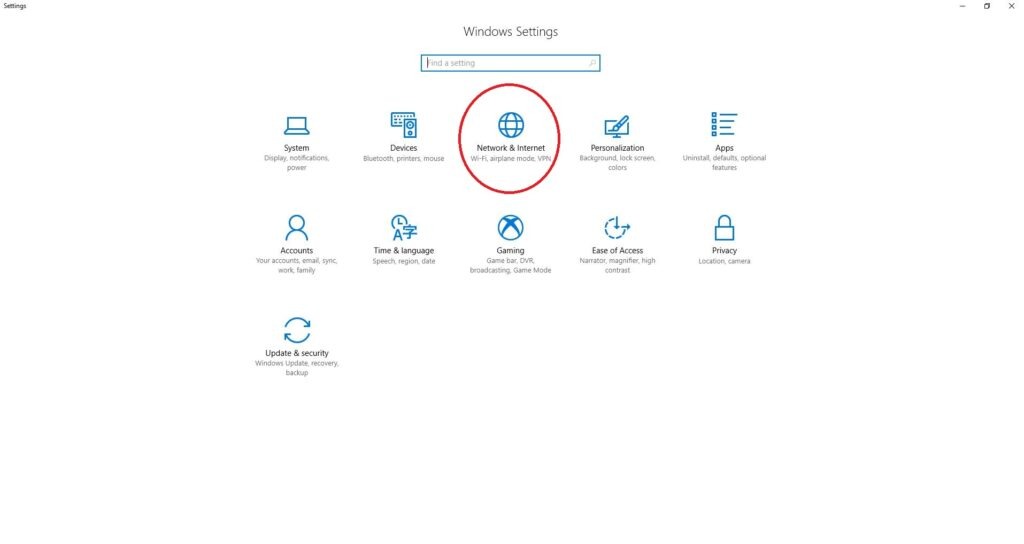
- Click on mobile hotspot
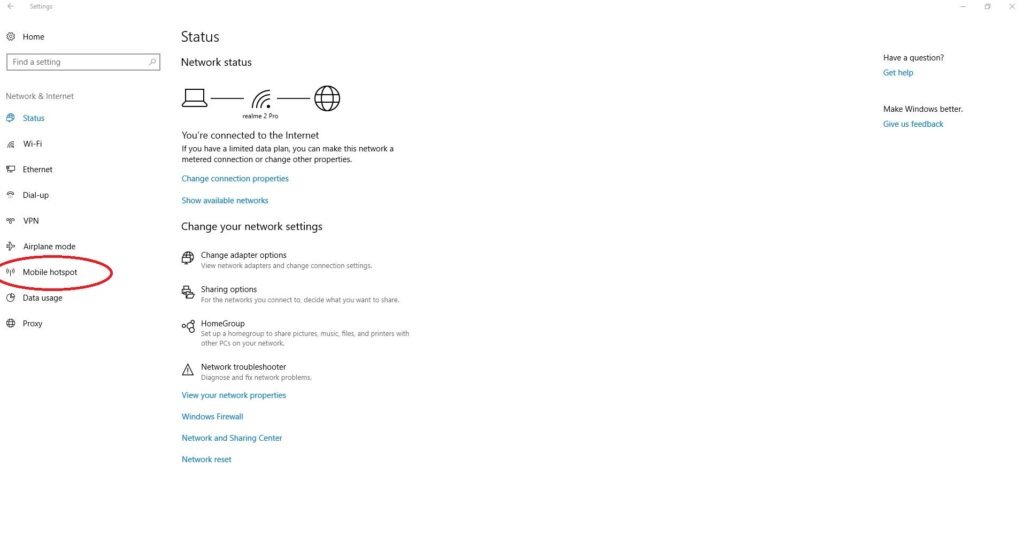
- Turn on mobile hotspot
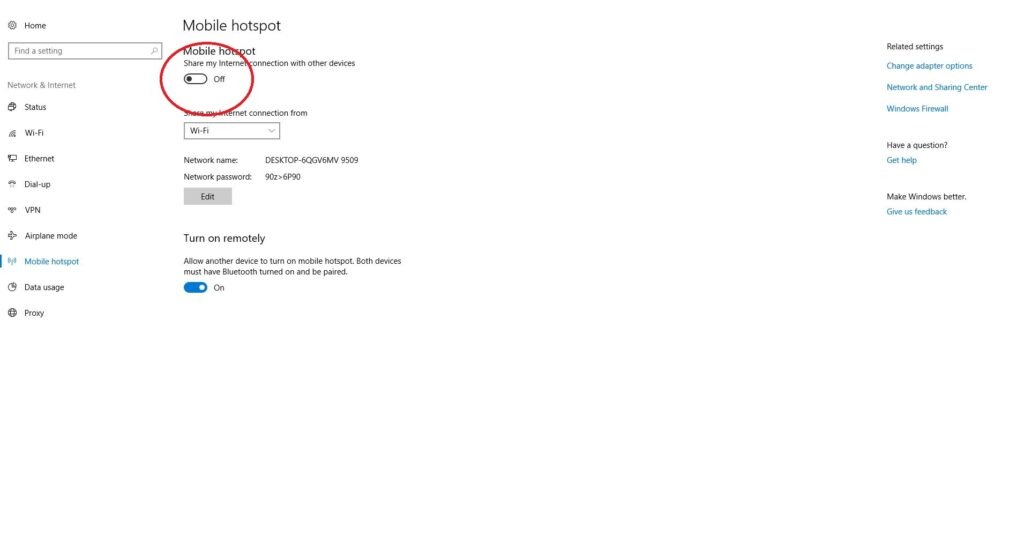
Now you work done from your desktop or laptop. Now you need to connect your phone’s wifi with your laptop or PC’s hotspot. This is a very simple way. If you don’t how to do that, then follow the given steps.
Steps to connect wifi with PC or laptop’s hotspot
- Unlock your mobile phone
- Go to settings
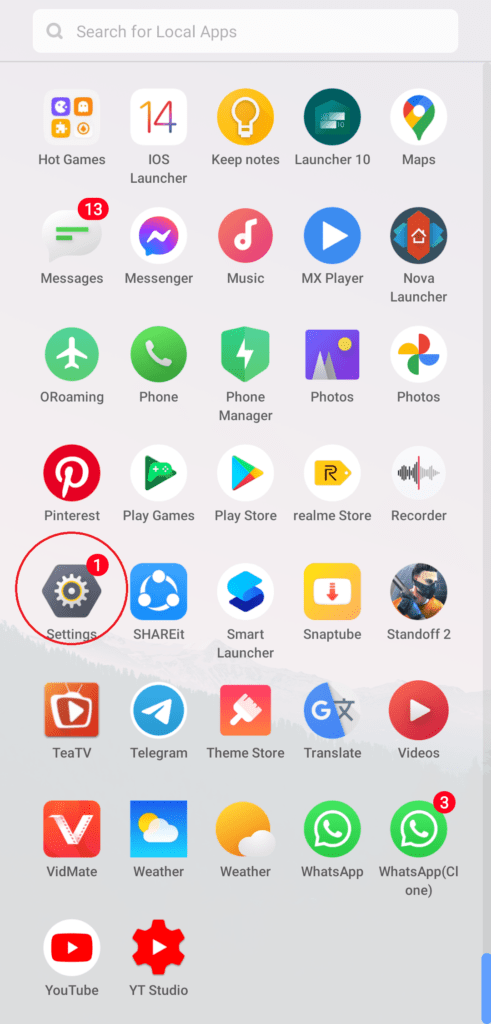
- Open wifi
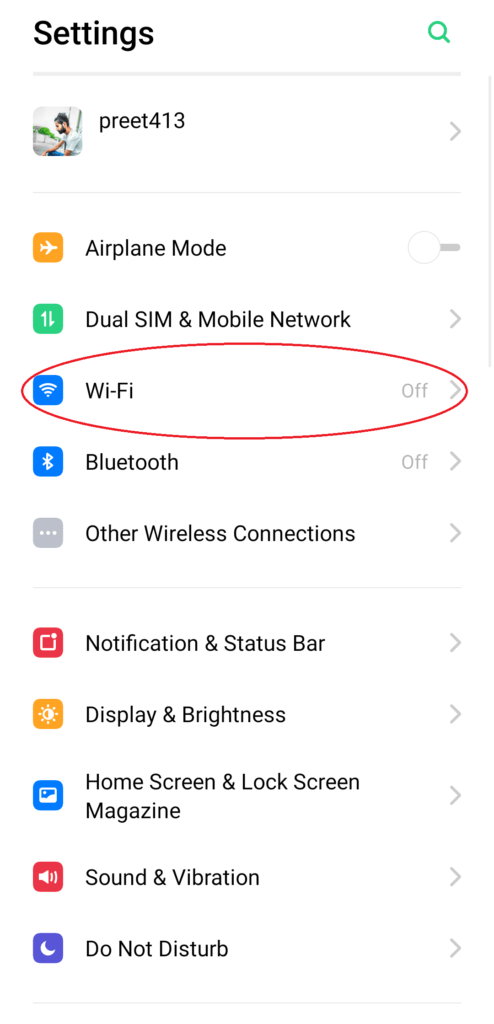
- Turn on wifi
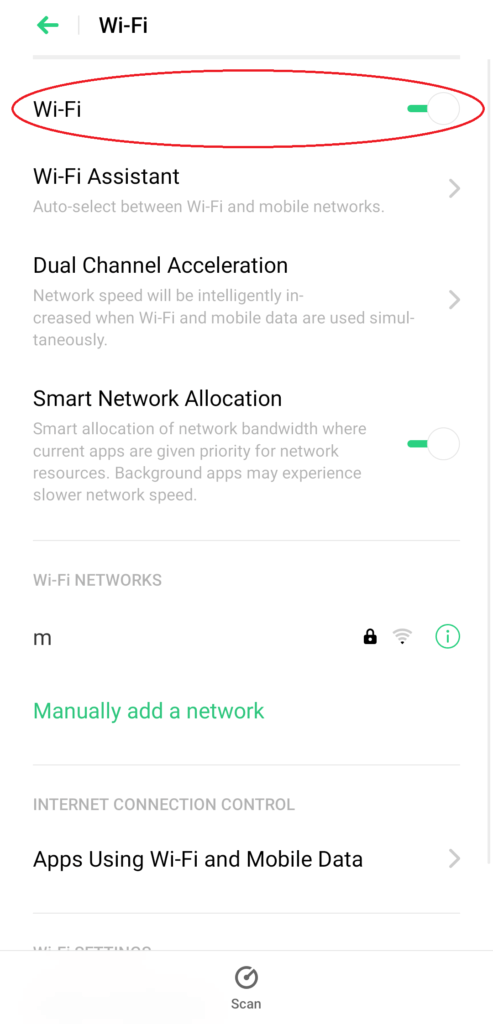
- Click on the hotspot of your laptop
- Enter password
Now you can enjoy the dongle speed on your mobile phone.
Second Method: With the Android Mobile App (IOS users can’t use this method)
To use this way you need PPP widget 3. This app is available in the play store. But you need to root your phone to use this app. If your phone is not rooted then you can’t use this app on your mobile phone.
To use this way you remember these things
- Your mobile must be rooted
- Your mobile phone must support USB OTG
- You need one OTG cable to connect your mobile phone with a dongle
- Search APN details of your dongle’s brand.
For example, In India airtel use APN
- APN name: internet
- Username: blank
- Password: blank
If you full fill these all requirements, then follow the given steps
- Download PPP Widget 3 from the play store.
- You need to find this app you can’t get in your apps list.
- When you find this app put it on the home screen
- Connect your dongle with an android phone with help of a USB cable
- When you connect the dongle with the mobile phone you see a pop-up on your phone
- Click on it and enter APN details
- After the details, come back to the home screen and click on connect
Now your mobile phone is connected to the internet. Now you can use this dongle internet speed on your mobile phone.
Final words
Both methods are good. If you have a PC or laptop. Then the first option is best for you. Because there is a risk to root your mobile phone. In the root case, you will lose the warranty of your android mobile phone. As well as, there are some changes that your phone can be dead while rooting your phone.
But if you don’t have a PC and a laptop or any other option. Then you can use the second method. If you root your mobile phone safely. Then your phone will be stronger than the previous version.
I hope this article is helpful to you. Or if you have any questions related to this article. Then you can ask us in the comment section. We will reply as soon as possible. We are happy to help you.