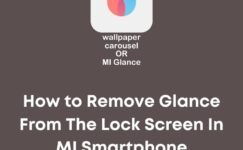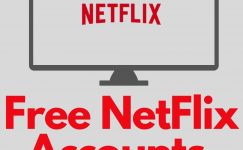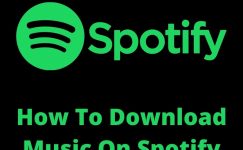Google chrome is one fastest brother of any other browsers such as edge, safari, etc. However, speed isn’t only its power. Its features such as chrome extensions that I can’t find in any other browser.
These are the few reasons why I can’t leave chrome even if I want to. Anyway, sometimes we face problems while doing specific things. Nothing is perfect in this world.
I got a request from a few users complaining that chrome is blocking the downloads. If you are also facing this problem and want to fix then you are on the right page.
Here I will show you with the help of screenshots how to fix this problem. Just follow few steps.
If you face any problem let us know in comment section we are here to help. Anyway, let’s see how you can fix this problem.
How To Fix Chrome Blocking Downloads
There are many different methods depending upon what causes the problem. Try one by one to fix the issue.
Site Settings
For every website chrome has settings. You can change them. Sometimes chrome blocks the downloads because it thinks it will harm the user. Here is how to fix it.
Click on the lock icon or not secure.
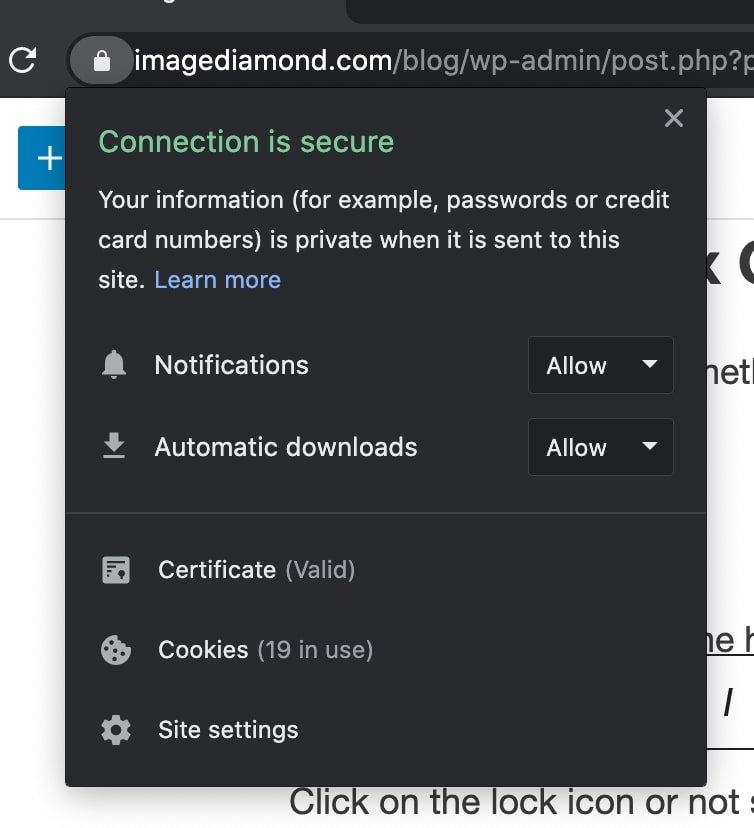
Click on Site Settings. It will open a new window. Scroll down until you didn’t find Automatic downloads. Just make sure it should not be blocked. If this is blocked then change it to ask or allow as shown in the screenshot.
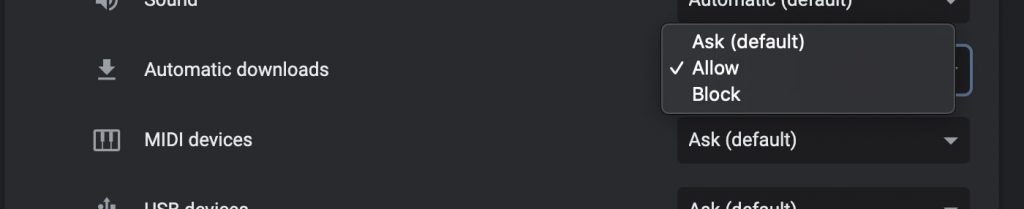
Refresh the website and try downloading again.
Update the browser
Sometimes not having latest version also causes issue. This is because developers made the site for latest version. The outdated version start giving problems.
Although chrome keeps updating in the background and sometimes it doesn’t because of slow internet or any other similar reason.
From the right side corner, open 3 dot menu and click on the Help → About Google chrome as shown in the screenshot.
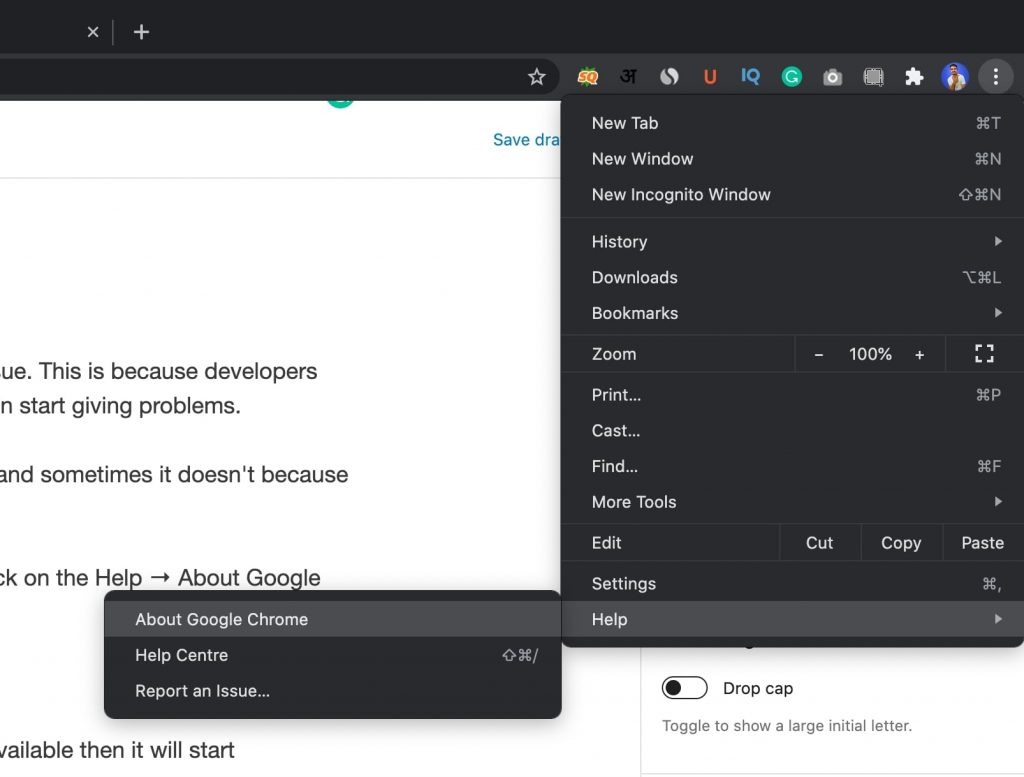
On the about page it will automatically start checking for updates. If there are updates available then it will start downloading and installing.
Reset browser
You may change some settings that can give the problem to downloads. Resetting will change every settings to the default.
Here is how to reset your chrome browser.
Go to the chrome settings from the 3 dot menu. Then scroll down and click on the advance settings.
Again scroll to the bottom. Here you will find an option to reset settings to the original defaults.
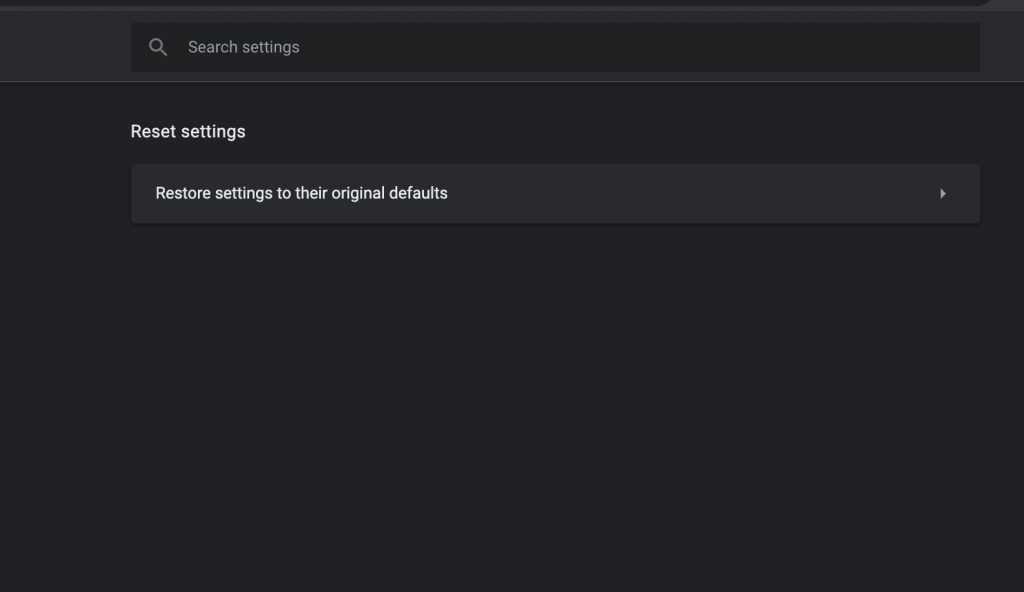
Click on it and reset your browser settings. You may need to restart your browser for seeing the effect.
Use VPN
Few websites have different downloading URLs than displaying. I have seen that ISP may block that download website.
For example My ISP has blocked mega.nz site. In this scenario you can use VPN & proxy to bypass the problem.
VPN changes the IP address basically it interacts as a third party between your ISP and website.
There are a lot of VPN available in the market. Some are paid but you don’t need to spend money just for fixing downloading issue.
You can use the hotspot shield it is free available in the chrome store. No need to set up an account, just install and start using it.
Disable Safe Browsing
Google uses it technology to safe user from harming sites. However in few scenario it has been seen that chrome is blocking download url.
If chrome is blocking it is highly likely to harm you. In case you still want to download, go chrome settings.
Inside the privacy & security section choose security
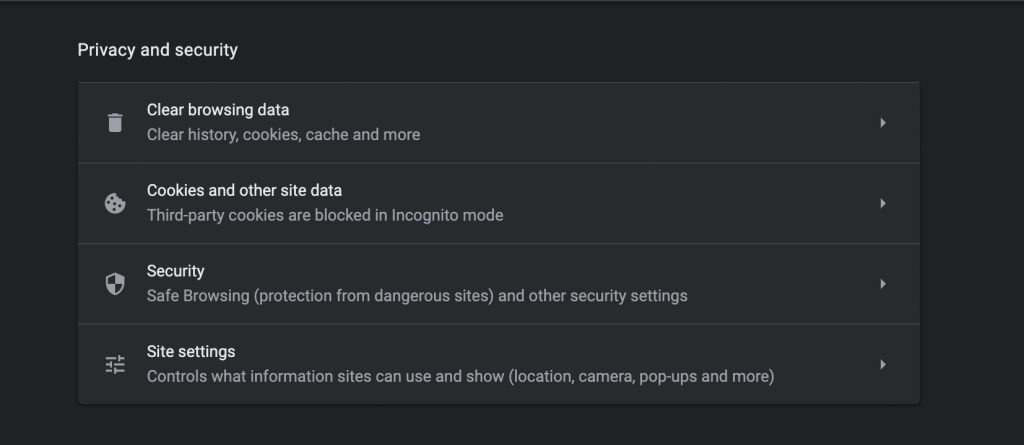
Choose No protection under the safe Browsing as shown in the screenshot.
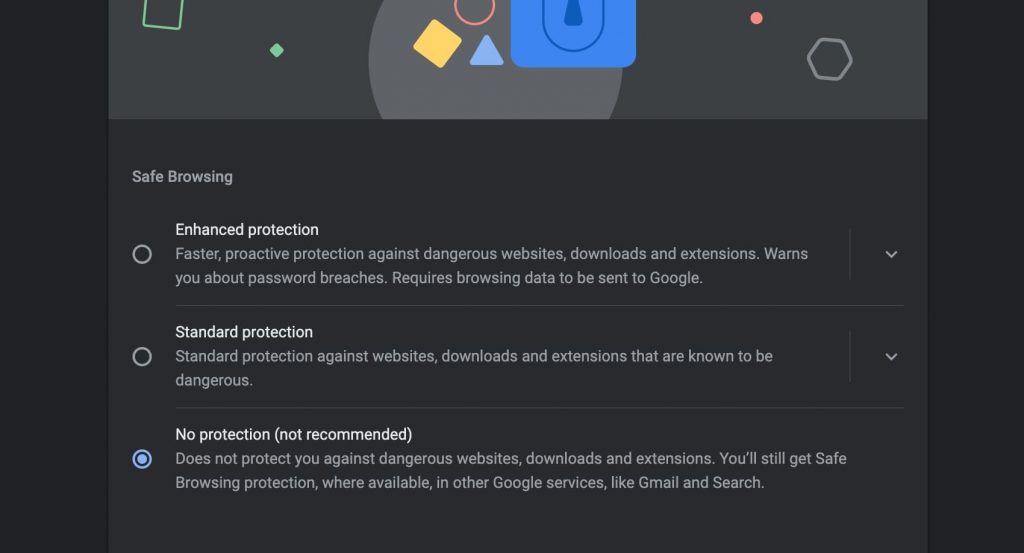
Restart your browser and try to download the file.
Final Words
I’m pretty much sure that any of above given option will fix your problem. However, if your error still doesn’t fixed then you might be doing something wrong or bug in chrome browser.
I will recommend you to use any other browser in this scenario. Share your thoughts in the comment section. Maybe you find your own way of fixing problems that may can help other users.