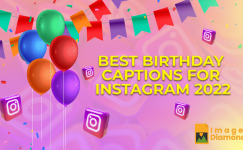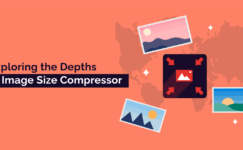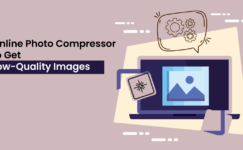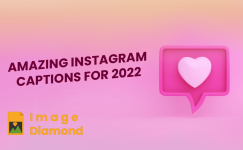In this digital era, where visuals dominate our online presence, it’s crucial to strike the perfect balance between image quality and file size. Whether you’re a professional photographer, a budding graphic designer, or simply someone who loves sharing snapshots of life’s beautiful moments, we’ve got you covered. Join us as we embark on a journey to discover the three easiest and most effective ways to reduce JPEG size without losing quality.
Why Image Compression Becomes Inevitable in Different Situations?
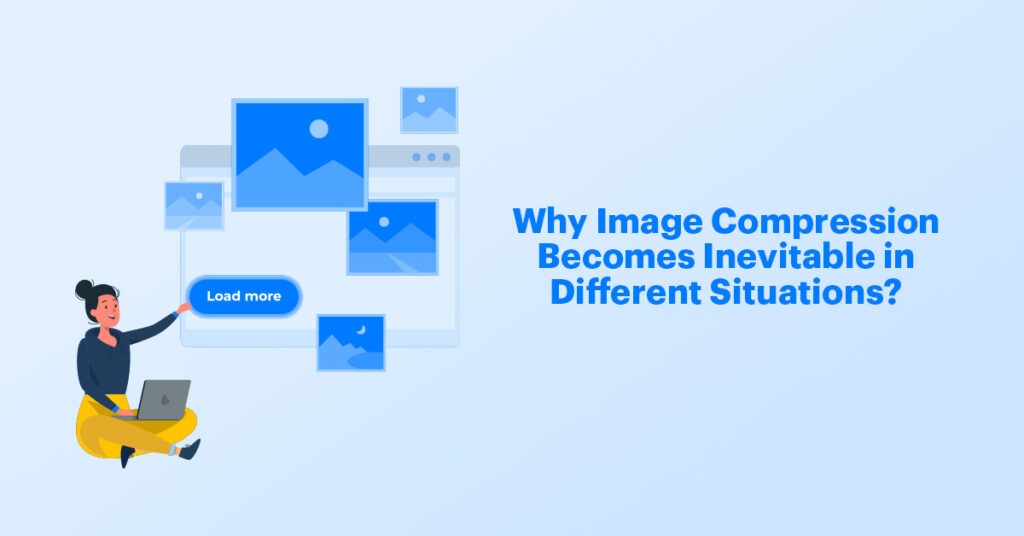
In today’s digital age, where information travels at lightning speed and attention spans are increasingly fleeting, the need to reduce size of JPEG files has become more critical than ever. Picture this: you’ve captured a breathtaking photograph, brimming with vibrant colors and intricate details. It’s a masterpiece that deserves to be shared with the world. However, as you attempt to upload it to your favorite social media platform or send it via email, frustration sets in.
The file size is larger than you anticipated, causing slow loading times, pixelation, and even rejection by certain platforms. But fear not! By optimizing and shrink JPEG files, you can retain the essence of your visual creations while ensuring they travel effortlessly through the digital landscape. So, buckle up as we embark on a quest to unlock the secrets of reduce JPEG size, empowering you to share your captivating images with ease and grace.
3 Ways to Compress JPEG Image Files
Compression of pictures becomes a no-uphill task if you follow reliable and unambiguous methods. The following methods will help you in compress picture size without affecting quality.
Utilizing Image Compression Tool
Various compression tools and algorithms are specifically designed to optimize and compress JPEG files without compromising their visual quality. These image compressor utilize advanced techniques, such as lossless or lossy compression, to reduce file size while minimizing the impact on image clarity. Lossless compression retains all the original image data but may not achieve as significant a reduction in file size as lossy compression, which selectively removes certain details that are less noticeable to the human eye.
Experiment with different photo compression tools and algorithms to find the one that best suits your requirements in terms of both file size reduction and image quality preservation.
Shrink JPEGs file easily using the following method:
- Reach on image diamond image compressor.
- Once you landed on the tool, upload the JPEG you desire to compress.
- Select the compression quality according to your preference.
- Now, tap on the Compress Image button to shrink JPEG file.
- Save the compressed JPEG once the processing is over.
Zip Your Images to Compress their Sizes

Zipping your images can be a great way to Reduce JPEG Size without affecting quality. This technique doesn’t require any complicated process and offers you quick results. In this method, you need to install Zip software on your device. Once you installed it, simply follow the simple steps shared below to compress images.
- Select the pictures and place them in a single folder.
- Then, right-click on this created folder.
- Now, select “Compress (the name of the folder)”
- The Zip tool will automatically compress the folder and duplicate it with the .zip extension.
Note: You can unzip the folder anytime only with a few clicks on your device.
Compress Image Album Using the IPhoto/Photos App
Individuals who desire to compress JPEGs size on Mac can opt for this method. This JPEG compressor allows Mac users to reduce the size of their pictures easily without observing any intricate process.
The following steps will enable you to shrink JPEGs size using Photos App:
- Make an album of the pictures you need to compress in IPhoto.
- Open the application on your Mac and tap on the “File” from the taskbar.
- Then, select “New Empty Album.”
- Select the photos you desire to add to the album. Then, right-click in the box and pick Copy from the options.
- Access the new album you created earlier. Again, right-click in the box and choose “Paste” to place the copied photos into the newly created album.
- Tap on the “File” button.
- Press the Export button from the list.
- Then, click on the File Export option.
- Make adjustments in the size of the JPEG as per your requirements by selecting the file size option.
- Fetch the reduced-size JPEG on your device.
Final Words
The following three methods we’ve discussed will help you strike the perfect balance between file size reduction and image quality preservation. It is important to remember here that the goal is not just to reduce size of JPEG files but to do so in a way that maintains the integrity and visual appeal of your images. So, whether you’re a professional photographer, a creative artist, or simply someone who loves sharing moments captured through a lens, implementing these techniques will empower you to effortlessly share your visual creations across various platforms and enhance the overall digital experience.