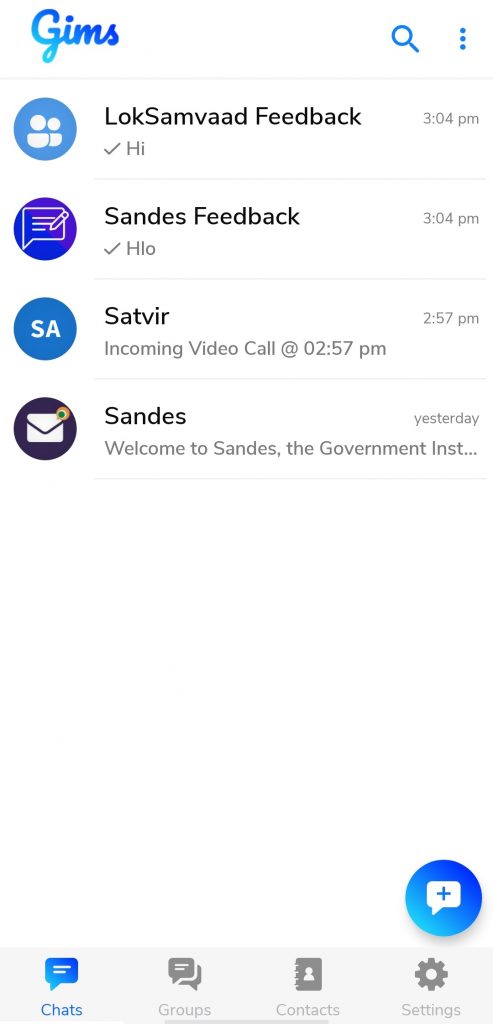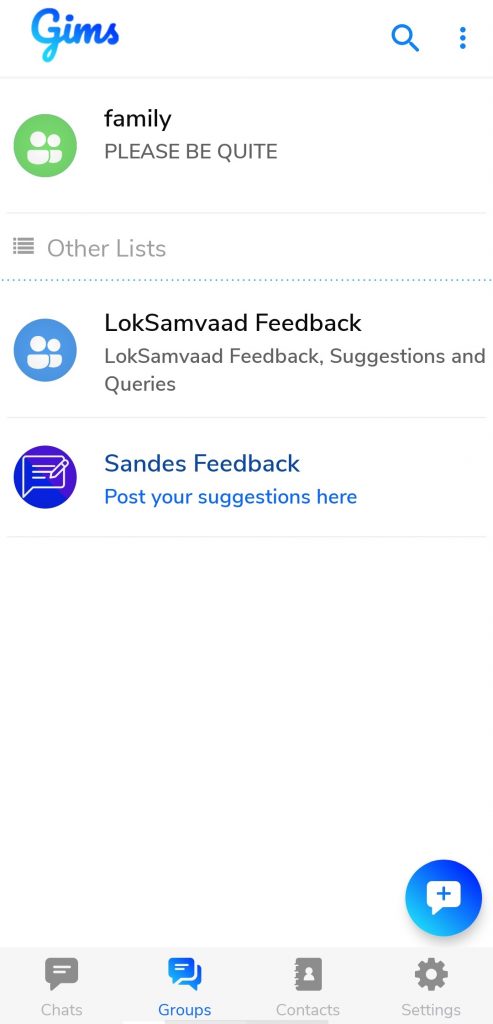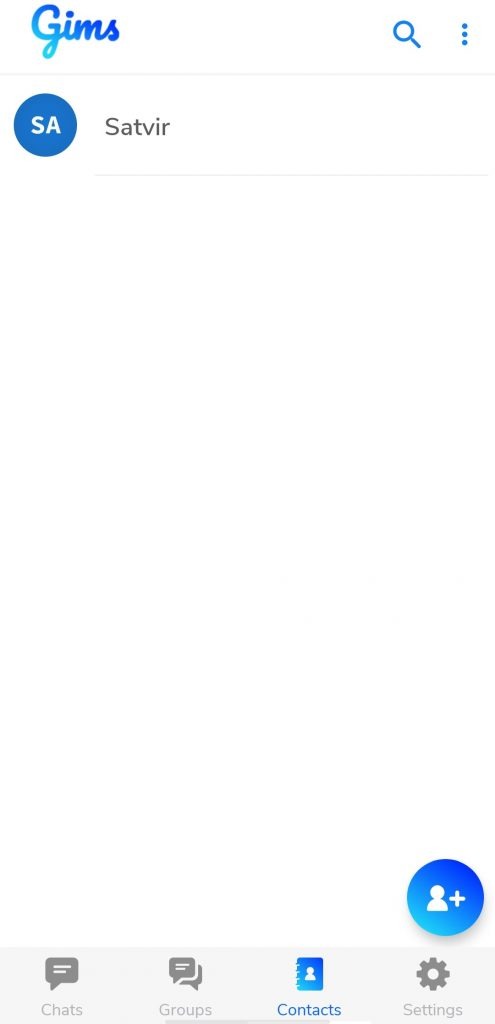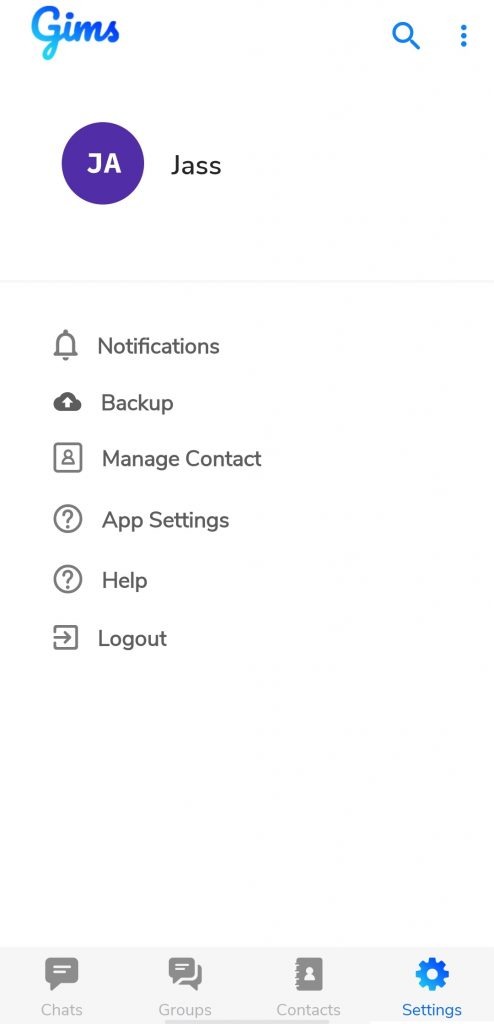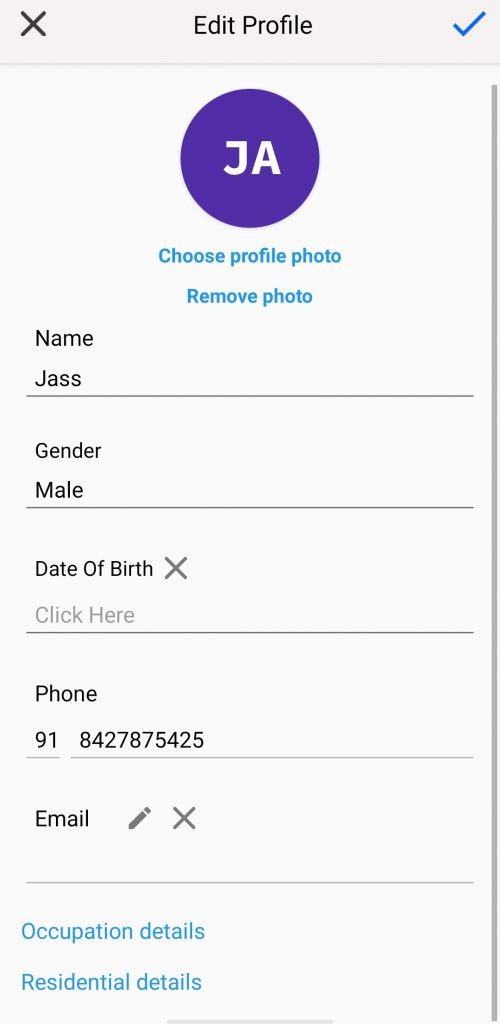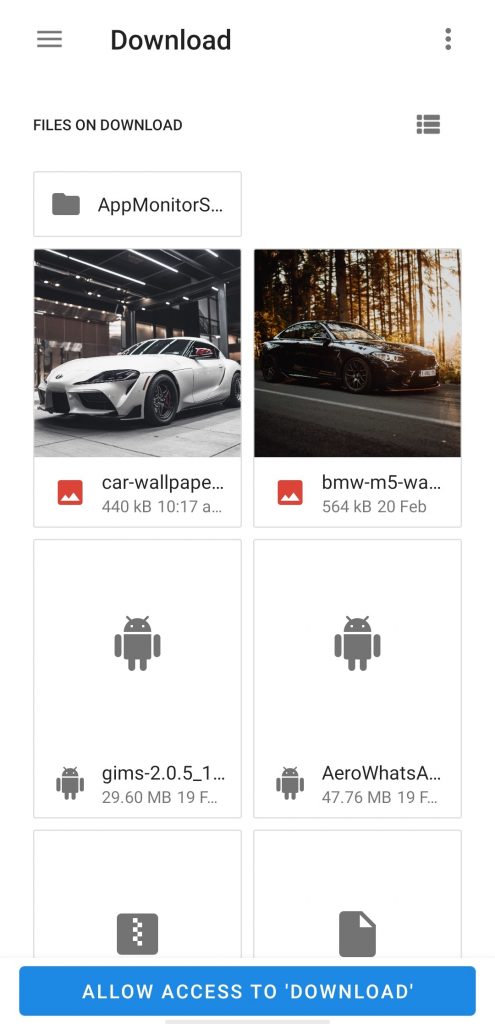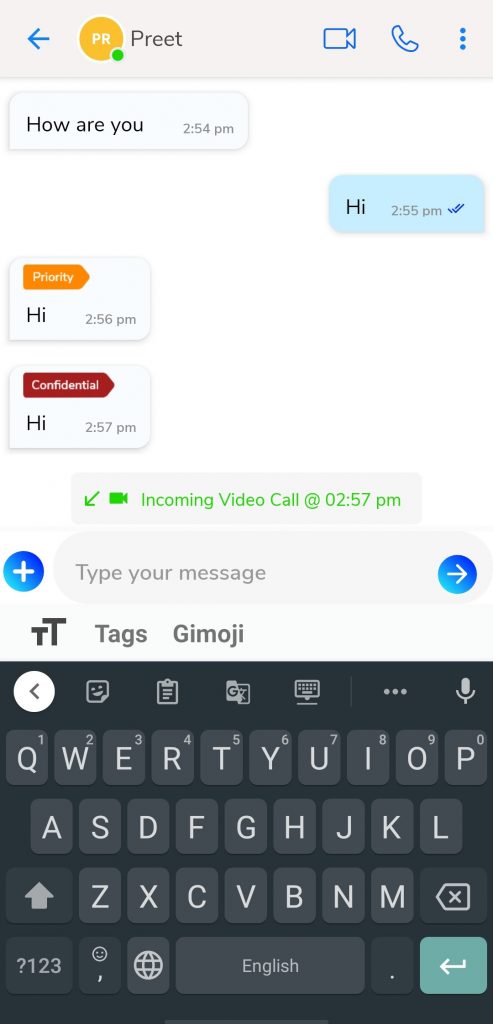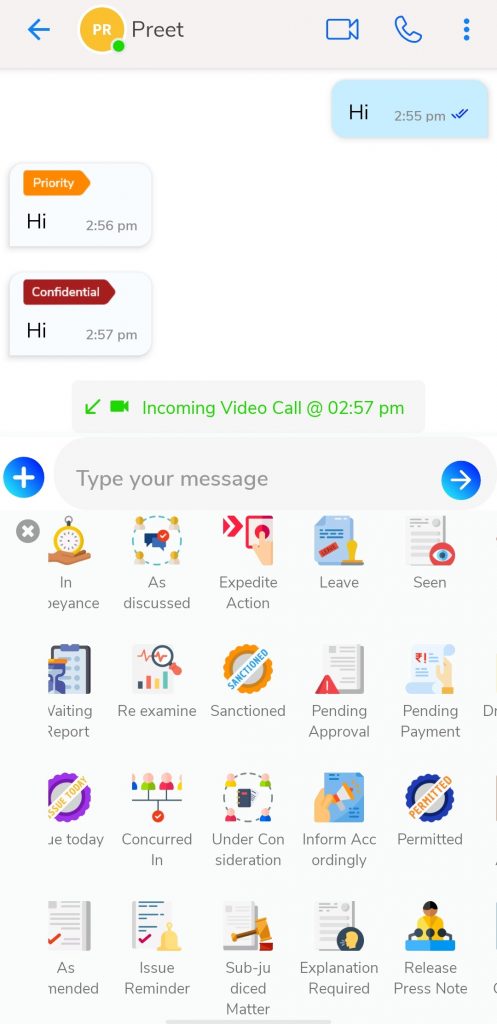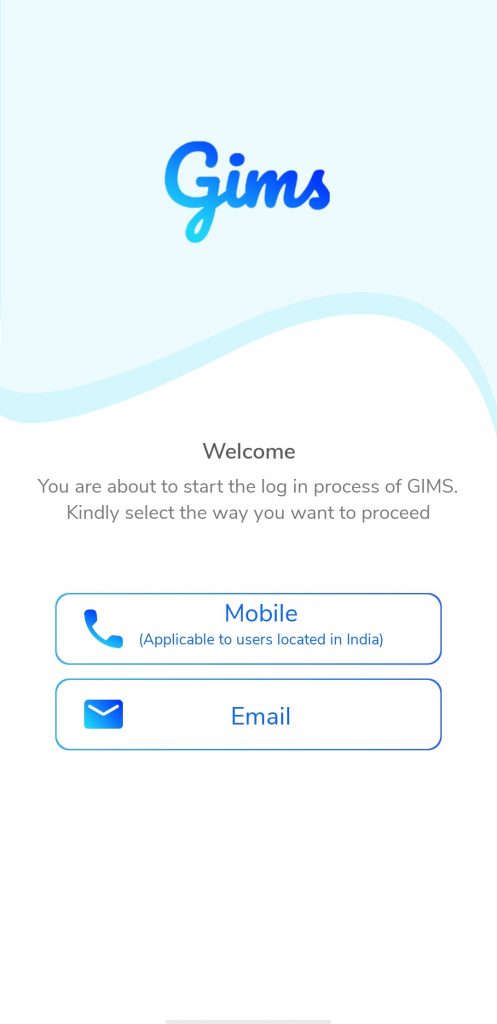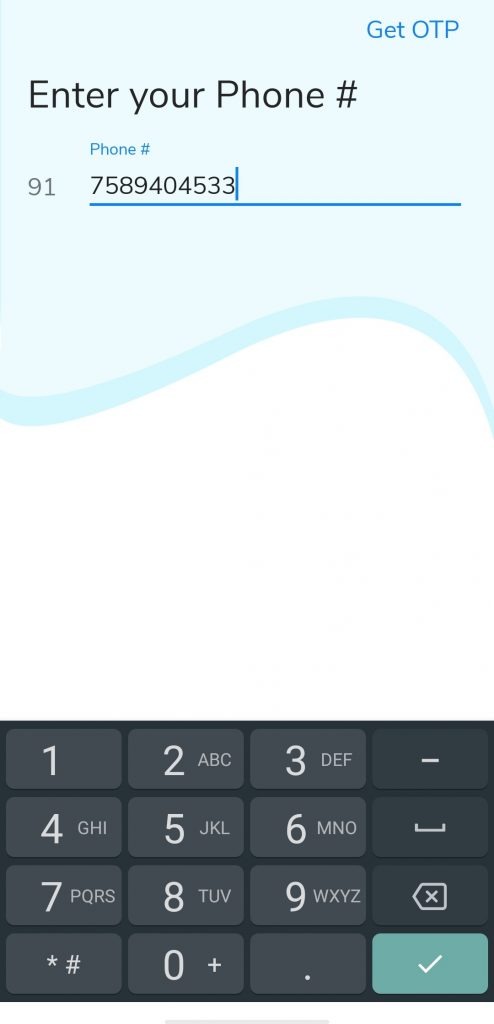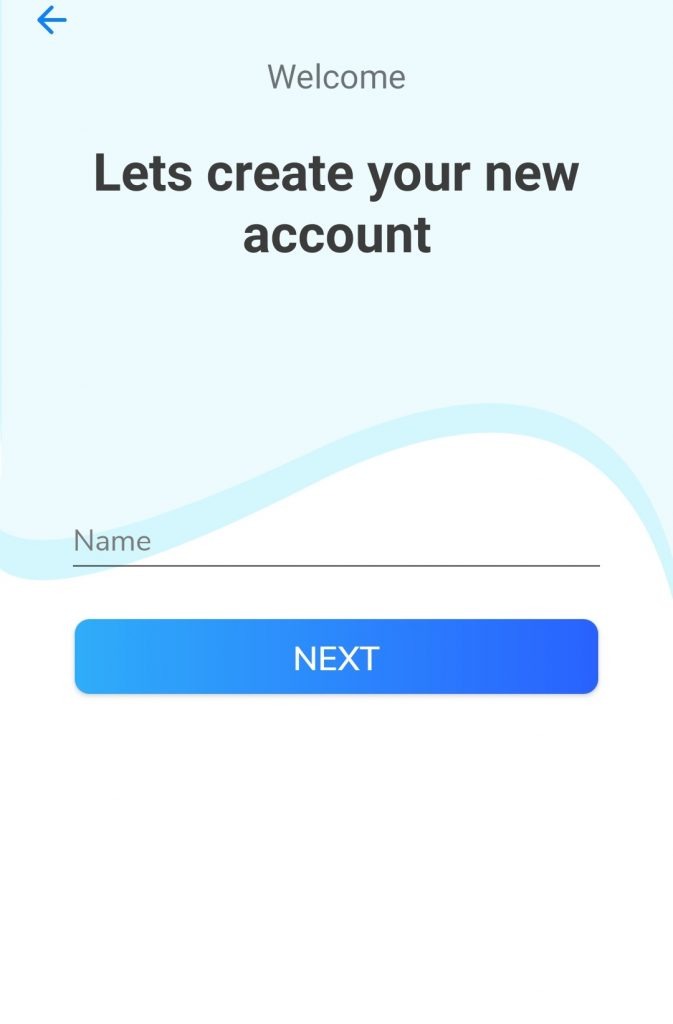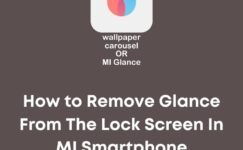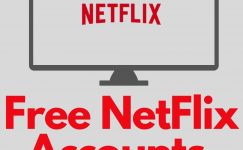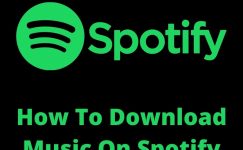Almost everyone is using Whatsapp all around the world. In 2021, Whatsapp is losing their users day by day because of their new update. The latest update of Whatsapp is about only privacy and Security.
The new privacy and security update contains that they will use our personal information for their personal use. That’s why people are changing their messaging platforms.
But there are too many options to choose from. So, most people are confused about which one is better for them. After this Whatsapp update, the Indian Government launches its messaging app, Sandes.
Sandes is a messaging app that is made for the Whatsapp replacement for Indian users. Sandes is a different app from Whatsapp. It not a copy of the Whatapp.
If you are looking messaging app that replaces Whatsapp. Then this application might be the right option for you. This article will cover in-depth information about the Sandesh app and elaborate on all its features.
Let’s begin with the introduction of Sandes app,
Sandes Application: Introduction
Sandes app is an Indian messaging application developed by the National Information Center. Moreover, the Indian Government is promoting this application in India. Lots of YouTubers also upload their reviews of this application.
Sandes is available on the app store but not on the play store. If you are an Android user, you have to download it from the given download Button or download it from their Offical Website. Company registered name of this app on IOS as Sandes & on Android as Gims.
As I said, this application is not a copy of Whatsapp. So, Compare to Whatsapp, it has some new features, But also some options are missing.
Let’s find out what we are getting and losing in this application.
Sandes: In-depth Information
Interface: Sandes has a comfortable and straightforward-to-use interface. There are four sections first for Chat, second for groups, third for Contacts, and the last one is settings. In addition to that, you can see the message plus button in the down-right corner.
The top right corner contains the Gims logo on android and Sandes on the IOS users. The opposite side of the logo search bar and three dots cover the area.
Three dots have info service, Help, and Gims web options. The search bar is to search for anything in the application.
Sections: The first section is a chat section. This section is to communicate with your contacts. Groups are available in this section as well. Furthermore, Plus buttons help add new groups, new broadcasts, new connections, or send messages to your contacts.
The next one is the group section. In this section, you can see all groups on the list. In addition to that, Sandes Feedback & Loksamvaad Feedback are pre-created groups that you can see in this section.
The third one is the contacts section. There you can see all your contacts that you add to the sandes app. If you didn’t add any contact in this app, then you can add a new contact with the given button, placed in the down-right corner.
The last section is the setting section. Under the top bar, your profile is placed. After that, some basic settings are availble to basic customization like control notification, backup, manage contacts, app settings, help and a logout button.
There are options to add a name, gender, profile pic, birth-date, phone, Email, and profile status in the profile section. If you don’t want to add any photo to the profile picture, it will first show your name.
Features
Media
Sandes app allows you to share your media with your contacts that on the Sandes app. But you can share one image, video, contact, or audio at one time. There is no way to send multiple media at once.
Chat
In the Sandes app, options to style your text in the conversation section. You can bold, underline, and change the color of the text in the chat. On top of that, you can use tags to highlight your messages to your contacts.
Emojis (Gmojis)
Emojis of the Sandes app are very different from the normal Emojis, as well they call them Gmojis. You see some simple Gmojis in the given screenshot.
Chat Bot (help)
Sandes app provides a chatbot to answer the questions. Here, you can get your answers immediately.
Calls
Not only the video but also the phone call quality of this application is okay. But it can’t compete with Whatsapp.
Contact
In this sandes app, you have to add new contacts by entering their mobile number or Gmail address. But there is one condition When you add any number with Gmail.
Sandes Set-up Guide
- First, open this app
- Now click one Phone or Email
- Enter your phone or Email
- Click on the get OTP Button ( on Top-right corner)
- Enter OTP and Click on NEXT ( on Top-right corner)
- Enter your name & click on next
- Select your gender & click on next
- add your image or skip it
- allow your location or skip it
- Allow it for Sync or cancel it
Now you are done, enjoy the Sandes application.
Final Words
we provide you in-depth information about the sandes application and elaborate on the features of this application.
But if you want a messaging app like Whatsapp, then this application is not for you. But if you want a simple and easy-to-use messaging application, then this is the best one.
If we compare this with Whatsapp, then it needs a lot of improvements in it.
If you have any questions or quires, let us know in the comment section. We are happy to help you.