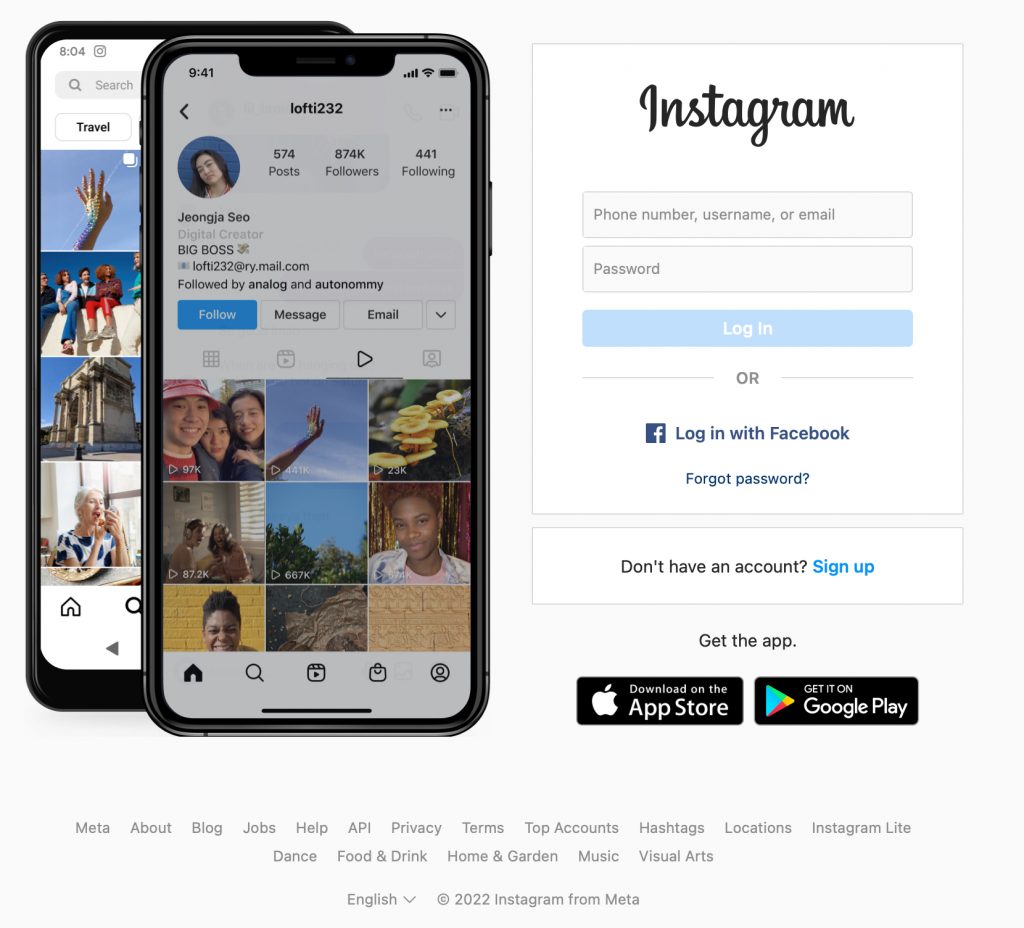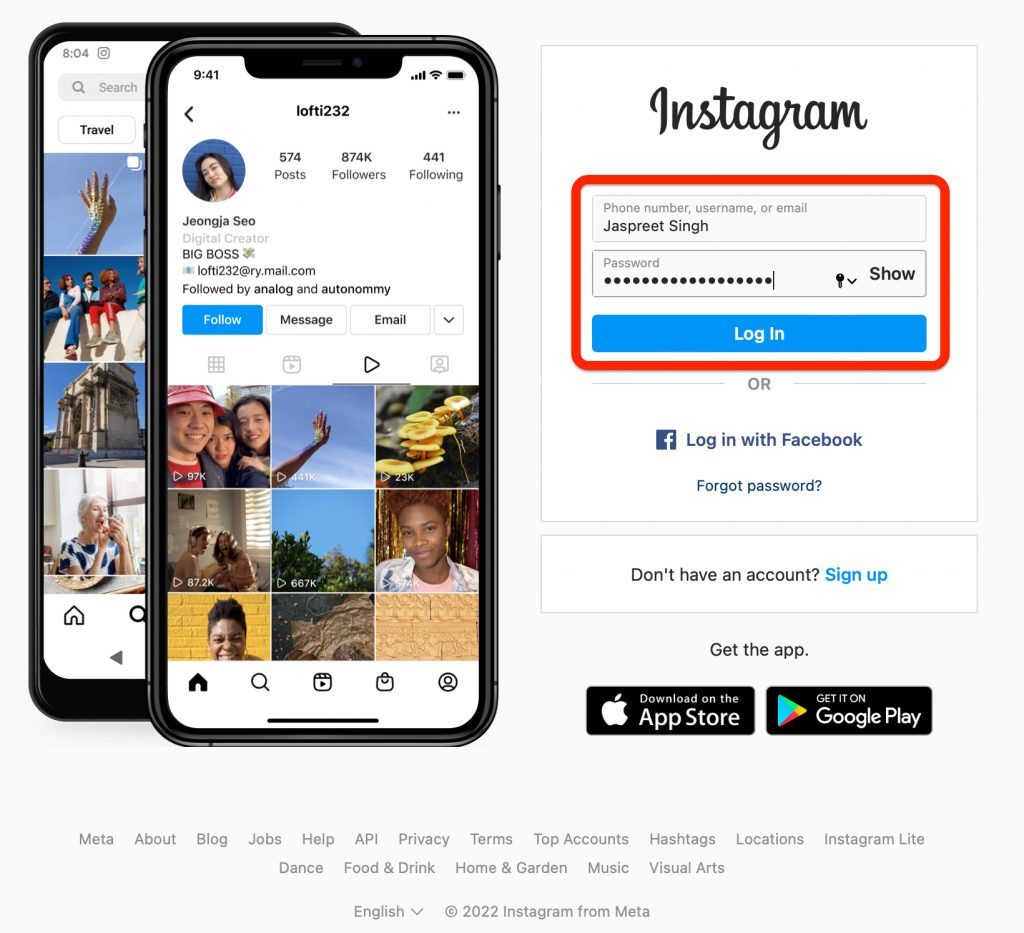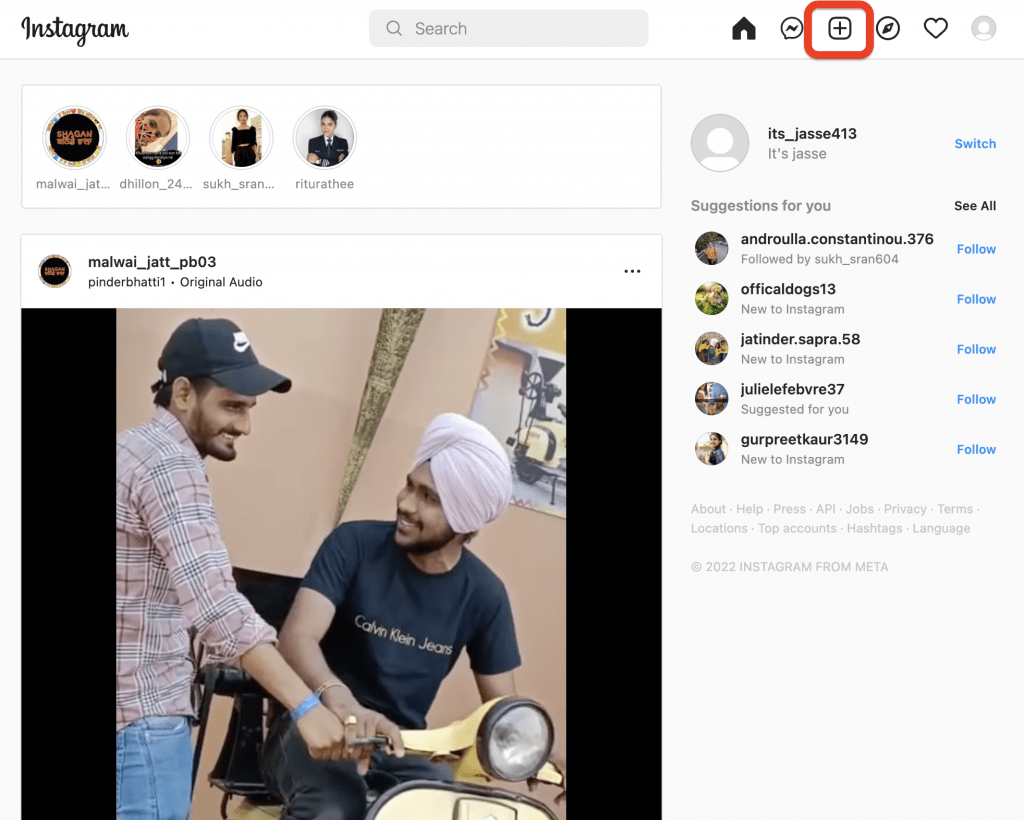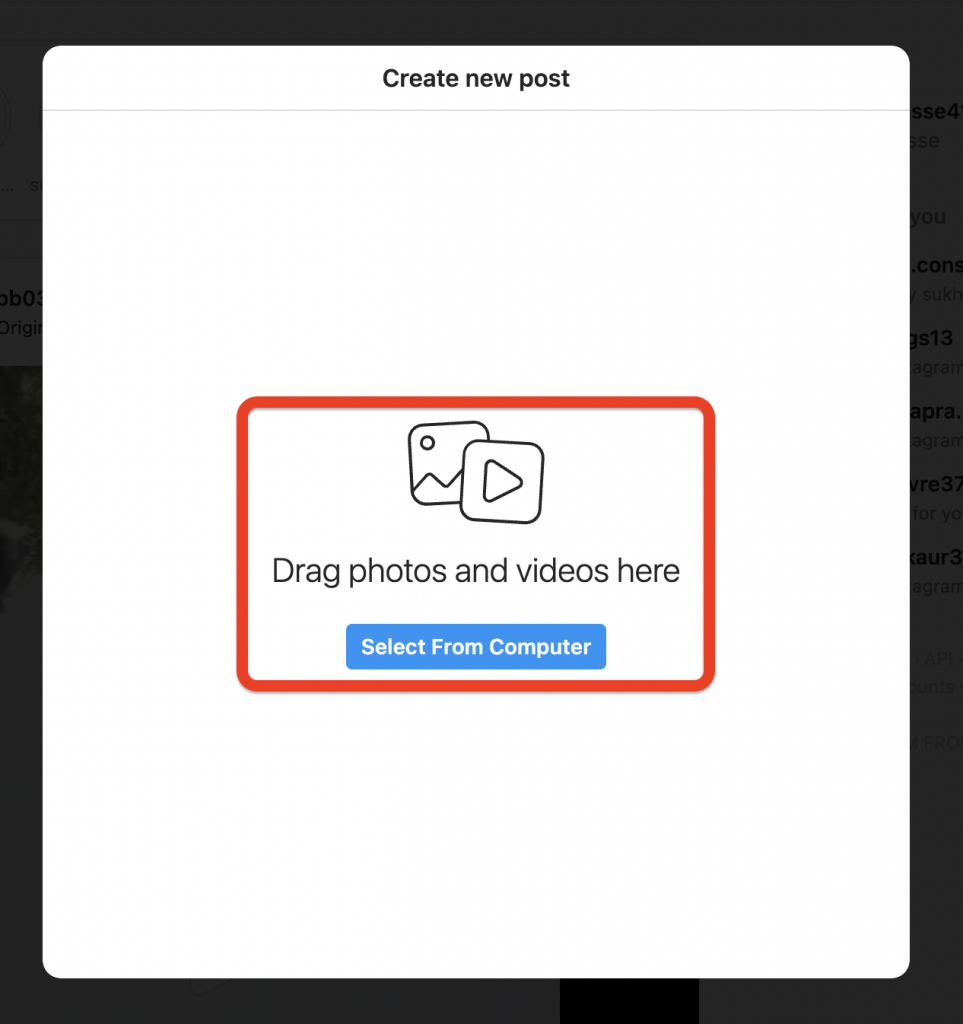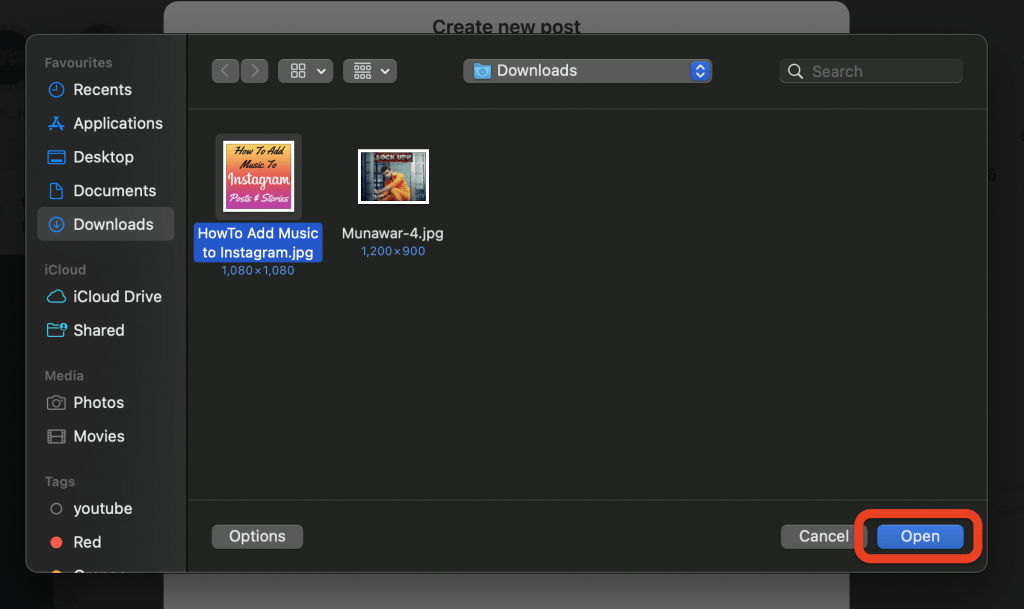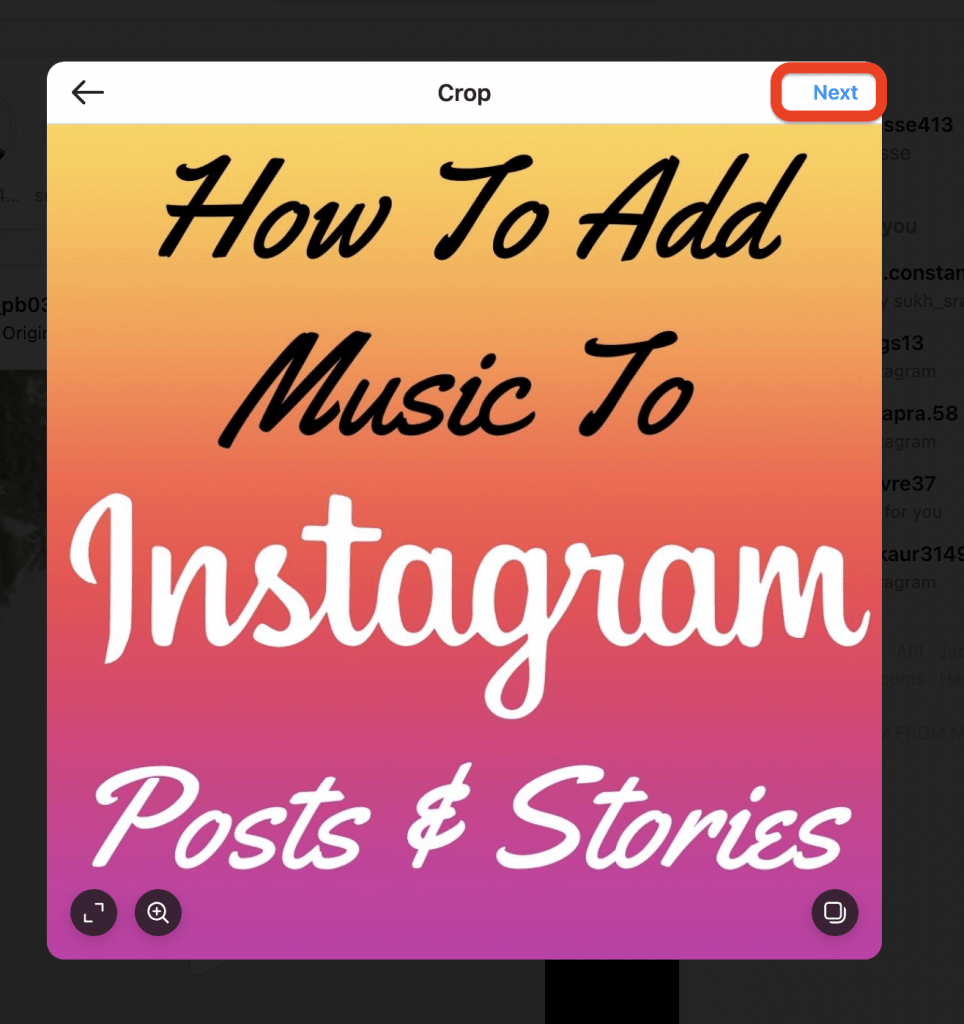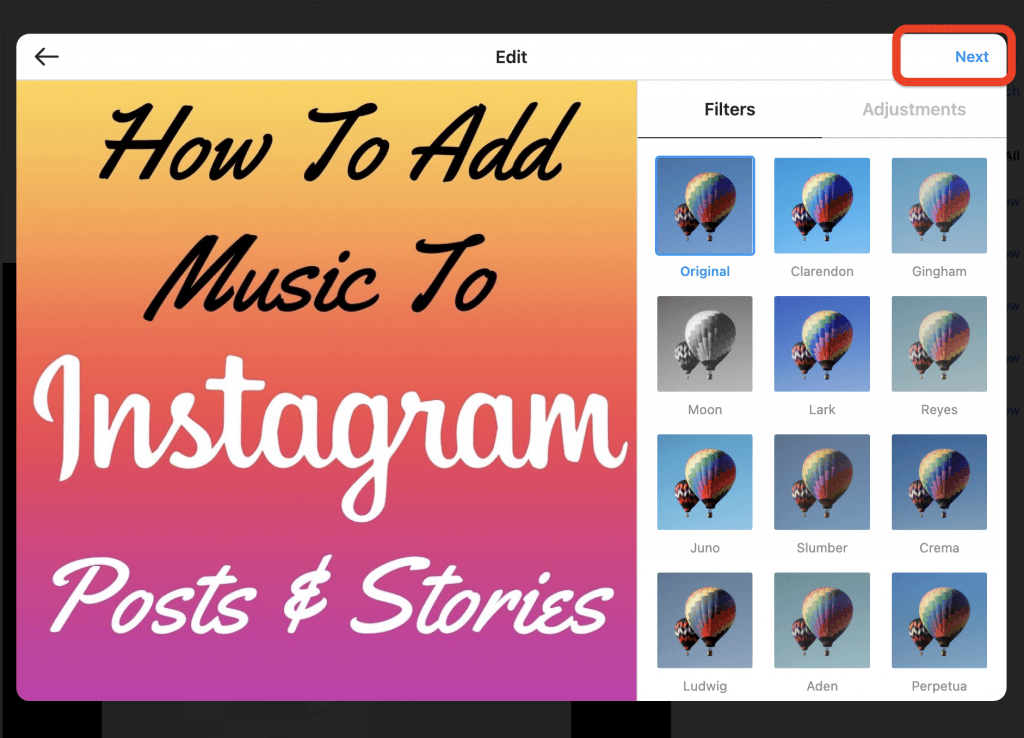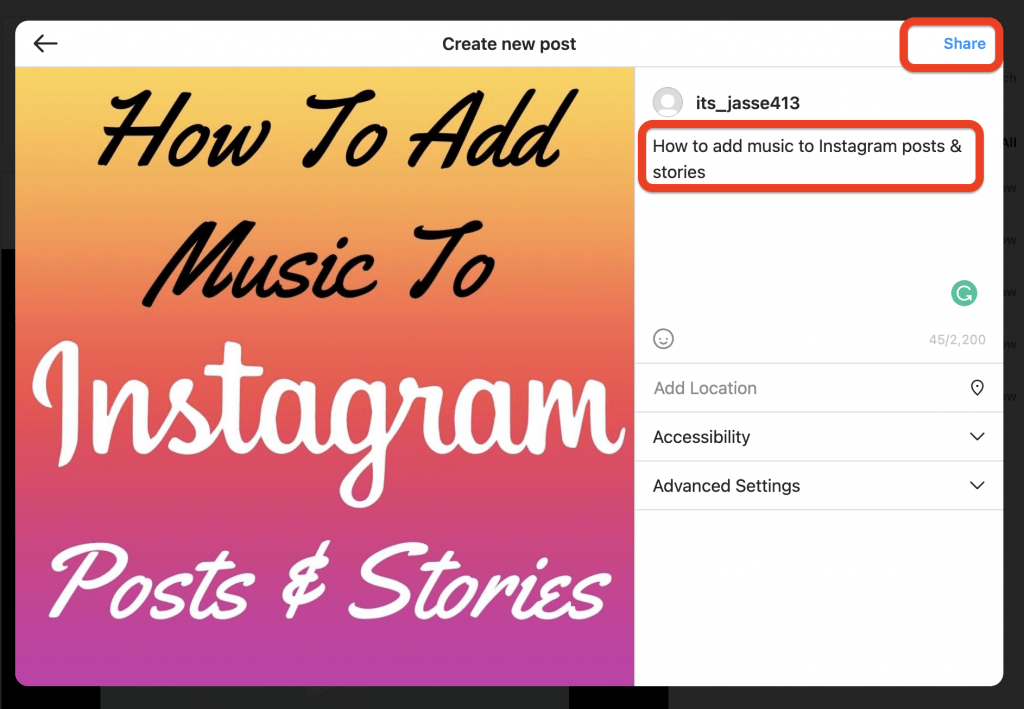The majority of social media Enthusiasts use Instagram these days and share their pictures & videos on Instagram via posts, stories, and reels.
But some of them use Instagram on their laptop & desktop like me. So it’s a little bit different to share posts, stories, and reels on Instagram throw a laptop or desktop.
That’s why I am writing for those who don’t know how to share posts, stories, reels, etc., on Instagram via laptop or desktop. So this article will cover all your questions about using Instagram on a laptop or desktop.
Let’s begin with the basic information,
Can We Use The Instagram App On A Laptop or Desktop?
Yes!! You can use an Instagram app on a laptop or desktop if you have a Windows desktop or laptop. Because currently, on Apple desktops or laptops Instagram app is not available.
How To Use Instagram On a Laptop or Desktop?
If you have a Windows laptop or desktop, you can download the Instagram application from the windows store. Or otherwise, you can use the Instagram website on ChromeChrome or any other browser.
If you have an Apple laptop or desktop, you have to use the Instagram website, Because there is no Instagram application available on the App store of desktops & laptops.
How To Post To Instagram From laptop or Desktop
Most people edit their pictures & videos on their laptop or desktop, so they have to transfer their phones to upload them to their Instagram accounts. So, post photos & videos directly from your computer or laptop. Just follow the given steps or watch the video.
- Open Chrome or any browser on your laptop or desktop
- Go to the official website of Instagram
- login into your Instagram account
- Click on the plus button (top-right)
- Click on the select from the computer button
- Select any picture or video that you want to upload ( you can choose multiple pictures or videos)
- After that, click on the open button
- Adjust the size of the image or video and click on the Next button
- Edit the photo or video and click on the Next button again
- Now, add a caption, tag people, and click on the share button
Done!! Now, your work has been done. Now, you can see your posted picture or video in the Instagram timeline. Don’t miss any steps from the list.
FAQ
Q1: Can you Upload stories from the laptop or desktop?
Ans: NO, you can’t upload stories on Instagram from the laptop or desktop because there is no option to upload a story on Instagram from their official website. You can only upload stories on Instagram from their mobile application.
Q2: Can you upload reels from the laptop or desktop?
Ans: NO, you can’t upload reels on Instagram from a laptop or desktop because there is no option to upload reels on Instagram from their official website. But, you can upload a video as a post, But not as a reel. You can only upload or make reels from their mobile application.
Q3: Can you send a message on Instagram from a laptop or computer?
Ans: Yes, you can send messages on Instagram from a laptop or computer. As well as, you can send images & videos through the messages option. On top of that, you can share the post, stories, and reels via messages.
Q4: Can you make a call or video call on Instagram from a laptop or desktop?
Ans: No, you can’t make a call or video call on Instagram from your laptop or desktop because there is no option to make a call or video call on Instagram’s official website.
Conclusion
Most people use Instagram on their mobile phones, but people like me use Instagram on laptops or desktops.
Instagram should give all options on their official website. So, we can upload stories, reels and make calls & video calls from our laptops.
If you find this article helpful, please share it with your friends or if you have any questions or suggestions for us. Please leave them in the comment section.