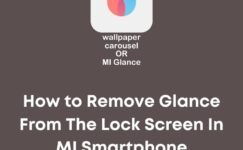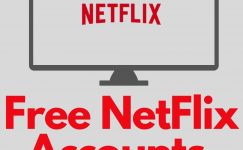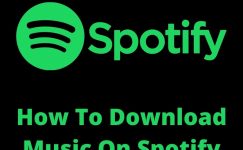We reset our phone when we want to sell or our want to clean our smartphone. If you don’t know how to clean properly by reset your Redmi smartphone. Then you are in the perfect article. We will give you information about Factory-reset and Steps to factory-reset your Redmi smartphone. Let’s start with an introduction.
what happens, when you do the factory-reset your phone?
With factory reset, you are all data, apps, photos, videos & accounts delete from your smartphone. This reset uses when you want to sell your phone to another person or want to clean your phone.
If you want to do a factory reset of your phone. Then you need to restore or take a backup of your important data. If your smartphone has an SD card then you can remove the SD card to secure your data.
4 Methods to Factory Reset of Remi Note 4
- How to Factory Reset Redmi Note 4
- Turn off your Redmi device
- Hold the Power button and Volume up button for few seconds
- It takes you into the recovery mode
- Now go “Wide Data” options with help of volume button
- Select with help of the power button
- Now, Click on the “Yes” button with volume and power button
- After that, come back and select “reboot System”
Now, your work is done. Your phone takes some to turn on. When your phone turns on, you see nothing on your phone. You see your phone as a new phone from inside.
- How To Reset Redmi Note 4 From Settings
- Open your Redmi Note 4
- Open settings in your phone
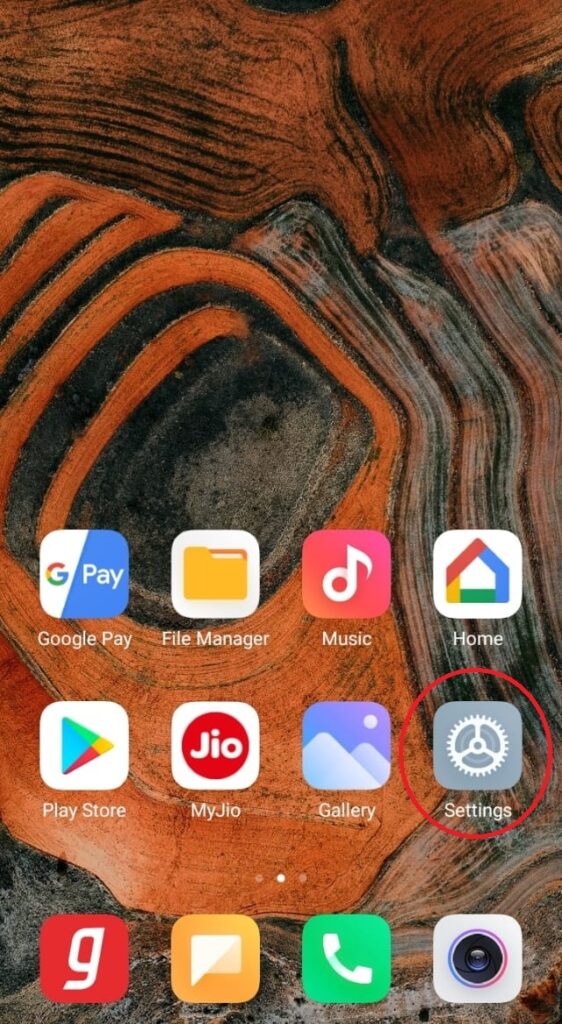
- Click on about phone
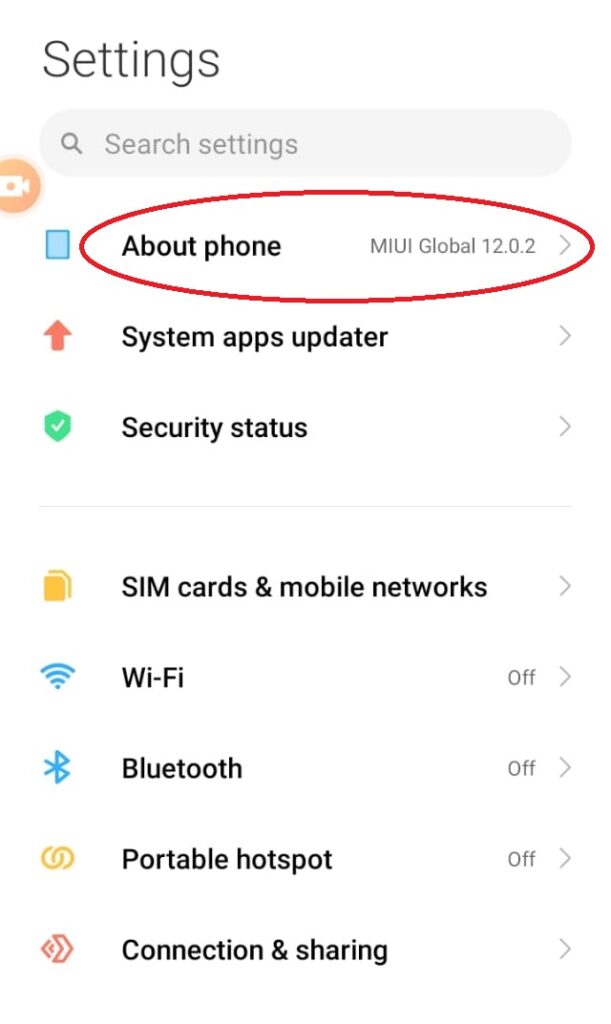
- Click on Backup & reset.
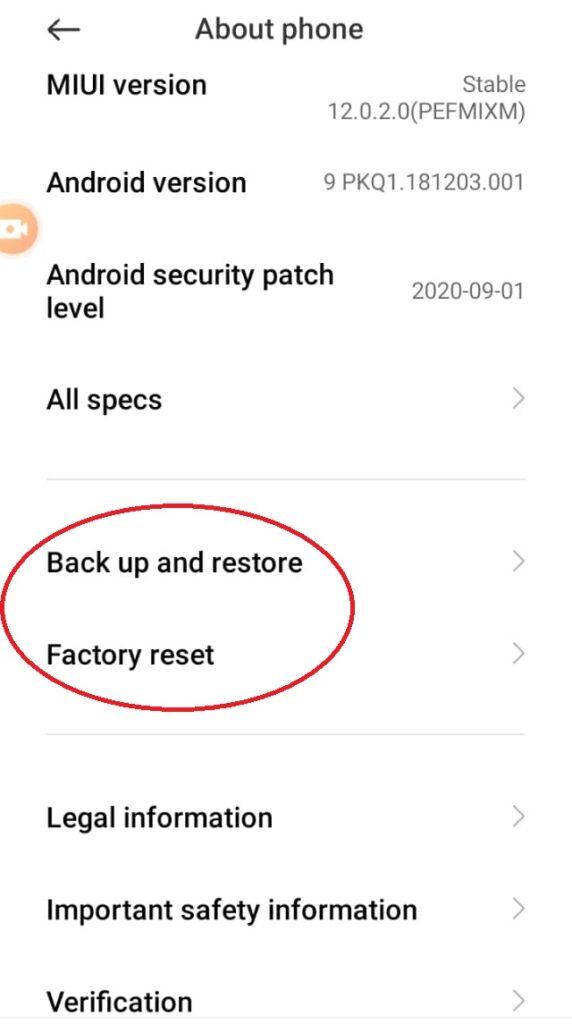
- If you want to delete your data then click only factory reset option
Your work is done. It takes a few minutes to reset. With this reset, you didn’t lose your data from your phone. Your data will be saved to your phone after the reset.
- How To Reset Redmi Note 4 With The Find My Device App
- Open find my device google website your browser
- Click on the Erase Device option
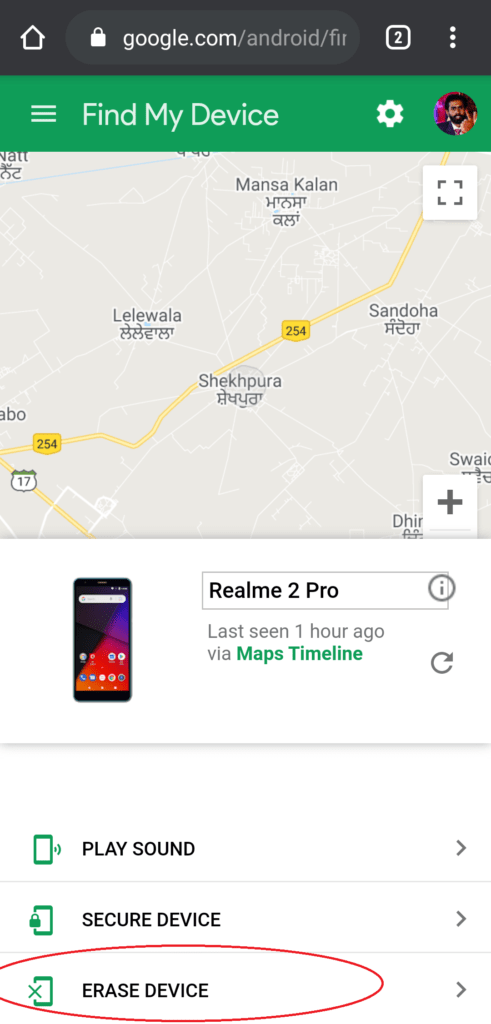
- Now, you see another Erase device option
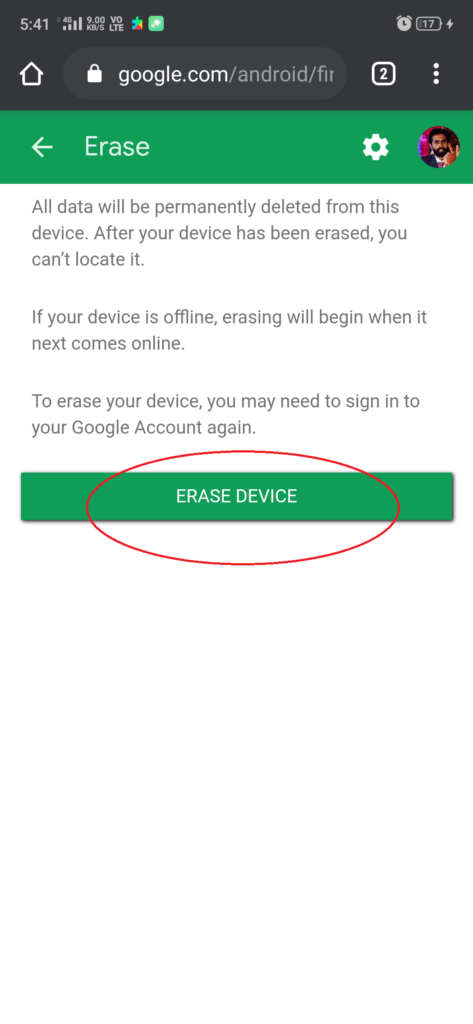
- Click on that option to delete everything from your mobile phone
Note: you can’t Erase data from the app. You need to go to the website.
- How To Reset Redmi Note 4 with Desktop or Laptop
- You need to download two software Android SDK & Android Multi-Tools
- Install these on your desktop or laptop
- Open Android Multi-Tool software
- Now, Open settings on your mobile phone
- After that open the Developer option
- After that, open the USB Debugging
- Now, press the power button and volume down button
- It will take you to the boot screen
- Now, connect your phone to a desktop or laptop with a USB cable
- Now, select the 5th & 8th option and press enter on your desktop
Now your work is done. You remove data from your Redmi smartphone.
Which Method Best For You?
If you want to clean your whole data from your Redmi smartphone. Then you can choose the first and third methods to clean your data. These methods are easy and clean your phone in a few minutes. All methods are good if don’t want to with them you can choose another method.
I hope this article is informative for you. If you have any questions related to this article. Then you can ask us in the comment section. We will reply as soon as possible. We are happy to help you.